Now that all the layers are created and the parts are basically broken down, it is time to clean up the parts and complete the articulation.
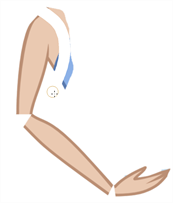
Cleaning the Parts
You will need to use a series of drawing tools to clean the parts:
-
Brush tool
-
Eraser tool
-
Select tool
-
Cutter tool
-
Contour Editor tool
-
Paint tool
-
Close Gap tool
- In the Tools toolbar, select the drawing tool you need to fix your drawings.

- In the Timeline view, select the cell containing the drawing to fix.
- In the Camera view, delete the extra bits using the Select
or Cutter
tool. You can also use the Eraser
tool.

- Draw the missing lines using the Brush
tool. If you use the Brush tool, it is recommended that you enable the Auto-Flatten
option in the Tool Properties view.
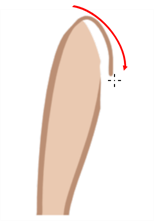
- Using the Paint
tool, paint the gaps. You can close some gaps with invisible lines using the Close Gap
tool or press Alt + C.
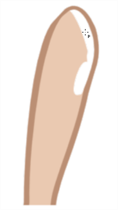
- Reshape your lines using the Contour Editor
tool or press Alt + Q.
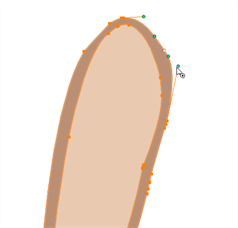
- Using the Select
tool, select the entire drawing and click the Flatten
button in the Tool Properties view to flatten your drawings.
- From the top menu, select View > Show > Show Strokes to display the invisible lines that could be present in your drawing or press K.
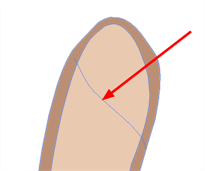
- From the top menu, select Drawing > Optimize > Remove Extra Strokes to remove any unnecessary invisible lines in the drawing.
- Repeat this entire process for each drawing to fix.