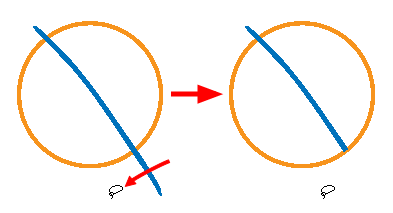The Cutter tool lets you cut out part of a drawing so that you can transform it, copy it or delete it. It also allows you to trim overshot lines.
- In the Tools toolbar, select the Cutter
tool. In the Tools toolbar, click and hold on the Select
tool to display the menu beneath and select the Cutter
tool.
The tool's properties are displayed in the Tool Properties view.
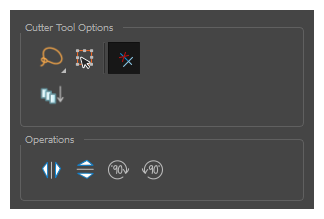
Tool Options
| Icon | Property | Description |
|---|---|---|
|
|
Selection Mode |
Allows you to choose the method to visually select multiple elements:
TIP You can press and hold the Alt key to temporarily use the other selection mode.
|
|
|
Easy Drag |
When enabled, you can drag the selection by clicking anywhere inside its bounding box. By default, you must click on the artwork in the selection to be able to drag it. |
|
|
Use Mouse Gesture |
When this option is enabled along with the Lasso
It allows you to cut in two modes as follows:
NOTE This option will only work when using the Cutter tool on separate brush or pencil strokes. Hence, it is important not to flatten your artwork if you intend to use this option to clean up your drawings. This option has no effect on bitmap layers as the artwork in bitmap layers is always flattened.
|
|
|
Apply to Visible Drawing Layers |
By default, the tool only works on the currently selected layer. When enabled, the tool will work on all the visible layers in the Camera view. NOTES
|
Operations
| Icon | Property | Description |
|
|
Flip Horizontal | Flips the current selection horizontally. |
|
|
Flip Vertical | Flips the current selection vertically. |
|
|
Rotate 90 Degrees CW | Rotates the current selection 90 degrees clockwise. |
|
|
Rotate 90 Degrees CCW | Rotates the current selection 90 degrees counter-clockwise. |