T-COMP2-010-001
The Quadmap transformation layer lets you deform the shape of an element. For example, you can use it to create a drop-shadow effect on an element.
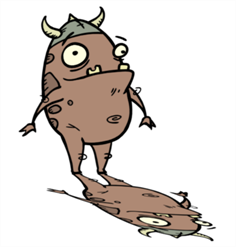
You can edit the Quadmap visually in the Camera view.
- In the Timeline view, click the Add Layer
button and select Quadmap.
- Connect the drawing you want to deformto the Quadmap.
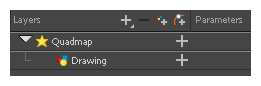
- In the Tools toolbar, disable the Animate mode to change the value for the Quadmap over the entire duration of the element.
- In the Timeline view, click on the Quadmap layer to select it.
- From the top menu, select View > Show > Control or pressShift + F11.
The quadmap handles appear around the element in the window. There is also a pivot point at the centre of the quadmap frame that you can reposition.
- In the Camera view window, use the Transform tool to move the points on the quadmap. Shift + click to select multiple points.
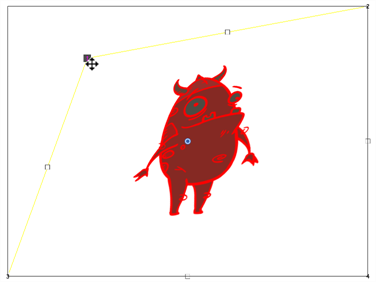
Properties
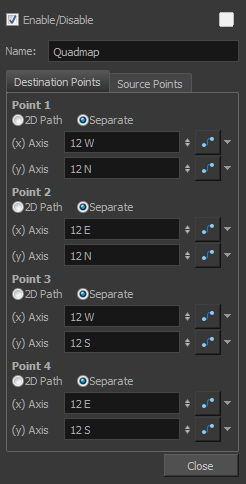
| Parameter | Description |
| Name | Allows you to change the name given to the node. |
| 2D Path | Changes the X and Y values simultaneously and control the velocity of the change. |
| Separate | Changes the X and Y values separately. Each one can be attached to separate function curves. |