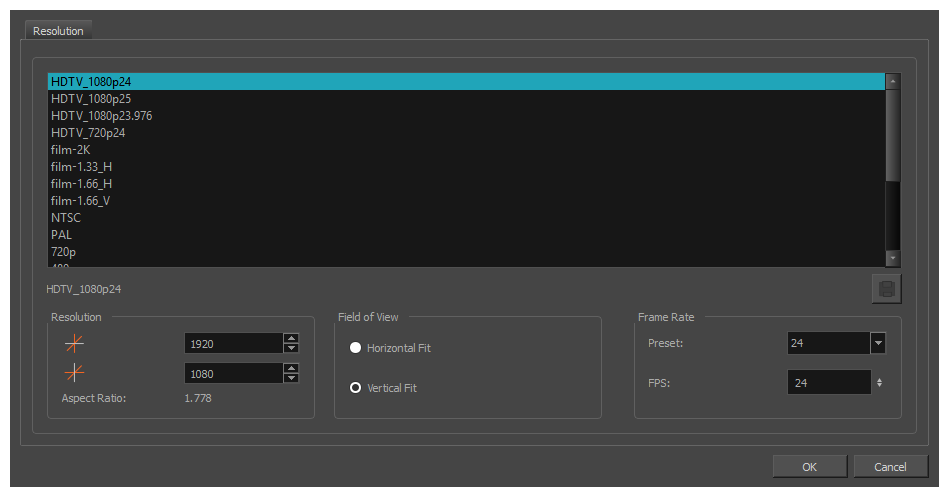| |
Resolution Presets |
You can select your project’s resolution (camera frame size) from this preset list.
- HDTV_1080p24: The standard definition for high definition television at 24 frames per second, mostly used in the Americas and some Asian countries that used the NTSC standard for analogue television.
- HDTV_1080p25: The standard definition for high definition television at 25 frames per second, usually for broadcasting in European, African, Asian and Australian countries that used the PAL or SECAM standard for analogue television.
- HDTV_1080p23.976: The standard definition for high definition television at 23.976 frames per second. This is useful if the remainder of your pipeline uses the 23.976 framerate for legacy reasons.
- HDTV_720p24: The former standard high definition resolution at 24 frames per second.
- film-2K: A standard HD format for film projectors with a low aspect ratio.
- film-1.33_H: The standard resolution for the academy film format that conforms to the standard 4:3 aspect ratio.
- film-1.66_H: The standard resolution for widescreen film format that conforms to the 16:9 aspect ratio.
- film-1.66_V: The standard resolution for widescreen film format, but with a vertical field of view.
- NTSC: The standard resolution and framerate for analogue standard definition televisions in most of the Americas (except Brazil, Paraguay, Uruguay and Argentina), Japan, Taiwan, South Korea, the Philippines and Myanmar.
- PAL: The standard resolution and framerate for analogue standard definition televisions in Europe, Africa, Australia, most of Asia, Brazil, Uruguay and Argentina.
- 720p-240p: A series of standard widescreen presets named after their resolution heights.
- low: A resolution based on NTSC with half of its standard dimensions.
- Web_Video: A legacy format for web streaming.
- Game_512: A preset for the gaming pipeline, with a square canvas.
- HDTV: The standard definition for high definition television at 24 frames per second, with a horizontal fit field of view.
- HDTV_Vertical: The standard definition for high definition television at 24 frames per second, with a vertical fit field of view.
|
| |
Selected Resolution Preset |
Displays the name of the selected resolution preset just below the presets list. If you have made any changes to the resolution since selecting a preset, this will display "(custom)".
|

|
Save Resolution Setting |
Allows you to save the current resolution settings as a new preset. If you have a resolution preset selected, this button is only available if you have made changes to the resolution since selecting the preset. You will be prompted to type in the name of the new resolution preset.
|
| |
Resolution |
The resolution of the scene defines the width and height of the canvas in pixels. By default, the scene will be rendered in this resolution. |

|
Scene Width |
The width of the resolution for the scene, in pixels. |

|
Scene Height |
The width of the resolution for the scene, in pixels. |
| |
Aspect Ratio |
Displays the ratio between the horizontal and vertical dimensions of the scene. For example, if the scene width and height are the same value, this ratio equals 1. The standard aspect ratio for widescreen televisions is 1.777. For legacy displays, it is 1.333.
|
| |
Field of View |
The angle of the field of view, which determines the size of the camera cone as well as the way the field grid used to position elements is adjusted to fit the scene.
- Horizontal Fit: The field of view is automatically adjusted so that the field grid and camera cone fit the horizontal length of the scene.
- Vertical Fit: The field of view is automatically adjusted so that the field grid and camera cone fits the vertical length of the scene.
Objects in Harmony are positioned in fields, based on a traditional animation grid which extends to 12 fields from the center in each direction, and which has 4:3 proportions by default. In a scene with 4:3 proportions, this grid fits the camera field perfectly. However, since most scenes have an aspect ratio of 16:9, the grid does not fit the camera field perfectly. If the field of view is Horizontal Fit, the grid's width will match the scene's width, but will extend beyond its vertical edges. If the field of view is Vertical Fit, the grid's height will match the scene's height, will not extends to its horizontal edges.
|
| |
Frame Rate |
The amount of animation frames to play each second. Increasing the FPS will make your animation play faster, and decreasing it will make it play slower.
- Preset: Allows you to select a frame rate for your scene among one of many commonly used preset frame rates.
- FPS:Allows you to type in the frame rate for your scene.
The standard framerate for film production is 24 frames per second. However, televisions in some countries play at 25 frames per second. Some productions may use 23.976 frames per second to preserve compatibility with legacy standard displays.
|