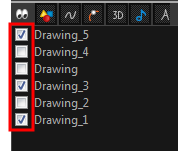The Xsheet view has a Column List section that displays all the columns contained in the exposure sheet. It can be used to hide individual columns.
If you need to see a column after it has been hidden, you can display it directly from the Xsheet view without using the Column List section.
You can also hide a column type, such as Drawing or Sound. When you do this, its corresponding layer is disabled in the Timeline view.
- In the Xsheet toolbar, click the Show Column List
button.
- On the right side of the Functions section, click the Expand
 button to display the Column List section.
button to display the Column List section.
- Do one of the following:
- In the Column List section, select the columns to display and deselect the columns to hide.
- In the Xsheet toolbar, click the Hide Selected Column
button (you may have to customize the toolbar to display it).