T-HFND-004-003A
In the
- In the Timeline view, select the cell on which you want to draw.
- In the Tools toolbar, select the Brush
tool or press Alt + B.
- In the Tool Properties view, set the Maximum Size to the desired brush size.
- In the Colour view, click a colour swatch to select a colour.
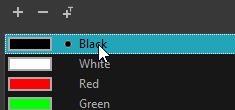
- In the Drawing or Camera view, start drawing.
- You can quickly adjust the size of the selected drawing tool by pressing and holding the O key, then clicking and dragging in the drawing space. If you are using a tablet pen, doing this with the eraser tip of your pen will adjust the size of the Eraser tool, regardless of which drawing tool is selected.
- If you press and hold the Shift key before or while drawing, you will draw a straight line.
- If you press and hold the Spacebar key while drawing a straight line, the angle of your line will lock. If you are using a pressure-sensitive tablet, you can draw over your line to adjust its thickness.
-
If you press and hold the Shift and Alt keys before or while drawing, you will draw a straight horizontal or vertical line.
-
If you press and hold the Ctrl (Windows/Linux) or ⌘ (macOS) key while drawing, your drawing stroke will turn into a closed shape.
-
If you press and hold Alt before drawing a stroke, and start drawing near existing artwork, the start of your drawing stroke will connect to that artwork.
-
If you press and hold Alt while drawing a stroke, and end your drawing stroke near existing artwork, the end of that drawing stroke will connect to that artwork.