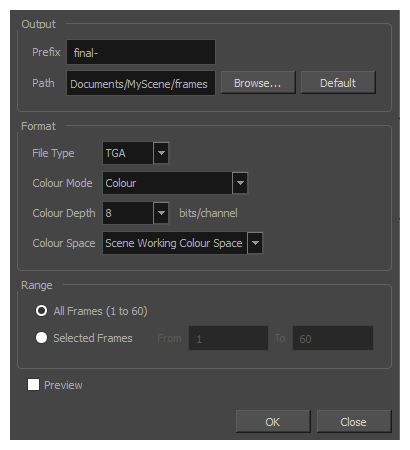|
Prefix
|
The prefix for the file name of each exported image file. Each file name will start with the value in this field, followed by the number of the frame. |
|
Path
|
The directory in which to export the rendered frames.
You can click Browse... to open a dialog allowing you to navigate your file system and select a directory, or Default to set this to the frames sub-directory of your scene’s directory.
|
|
File Type
|
The image format in which the exported frames will be saved. The following formats are supported:
| Format |
Description |
| TGA |
Truevision TGA/TARGA (*.tga)
A standard image format with lossless compression and support for transparency.
TGA files use more disk space than PNG files, but rendering in TGA is faster.
|
| SGI |
Silicon Graphics Image (*.sgi)
A highly capable format with lossless compression as well as support for double precision and transparency.
|
| PSD |
Photoshop Document (*.psd)
An Adobe Photoshop proprietary format used for image editing.
PSD files exported by Harmony contain a single background layer with the rasterized image.
PSD files exported from Harmony are tagged with their colour space information in their metadata, except for PSD files exported in greyscale.
|
| YUV |
Y'UV frame (*.yuv)
A legacy format optimized for NTSC television. The image information is encoded in the Y'UV color space, which means Luma (Y') and Chrominance (UV).
YUV images must be exported in NTSC resolution (720 x 540), or they will not be legible.
|
| PAL |
PAL frame (*.pal)
A legacy format optimized for PAL television.
PAL images must be exported in PAL resolution (768 x 576), or they will not be legible.
|
| SCAN |
Toon Boom Scan Files (*.scan)
A Toon Boom proprietary format used by Scan to store scanned image information along with its registration (peg), resolution and field chart metadata. SCAN files are in gresycale.
|
| PNG |
Portable Network Graphics (*.png)
A highly portable image format with high lossless compression as well as support for transparency and double-precision. PNG is typically used for Web applications, graphical user interfaces and image sharing.
Rendering in PNG takes more time than rendering in TGA or in uncompressed image formats, but saves a lot of disk space.
PNG files exported from Harmony are tagged with their colour space information in their metadata.
|
| JPG |
Jpeg (*.jpg)
A very compact image format with lossy compression. It is typically used for Web pages and photo sharing. Because it does not preserve image quality, it is recommended to never render in Jpeg format unless you are exporting stills for a Web page or are making quick render tests.
|
| BMP |
Bitmap (*.bmp)
A standard uncompressed image format commonly used on Microsoft operating systems.
|
| OPT |
Toon Boom Optimized image (*.opt)
A legacy Toon Boom proprietary format that stores bitmap image data with lossless compression. It supports transparency.
|
| VAR |
Toon Boom Variable Header image (*.var)
A legacy Toon Boom proprietary format that stores greyscale bitmap image data with lossless compression.
|
| TIF |
Tagged Image File Format (*.tiff)
An image format with many compression and encoding settings. It is often used for image exchange in visual arts and publishing.
TIFF images exported by Harmony are uncompressed, encoded on a per-pixel (interleaved) basis in PC byte order.
|
| DPX |
Digital Picture Exchange (*.dpx)
A professional photo format that supports various different approaches to storing colour information, which can be used for storing, exchanging and editing raw information recorded by cameras. It is commonly used in film production.
|
| EXR |
OpenEXR (*.exr)
A highly capable deep image format. Each pixel in an EXR file is exported with its Z-depth information. Additionally, if a pixel is semi-transparent, the color and depth information of pixels further back is stored along with it. If your scene has multiplane or 3D elements, this format can be used for compositing your animation with other graphical elements in 3D animation software.
- OpenEXR files exported from Harmony are tagged with the white point and primaries coordinates for their colour space.
- OpenEXR files are always exported by Harmony always have 1 line Zip compression if they contain a 3D image.
|
| PDF |
Portable Document File (*.pdf)
Typically, PDF files are used to store, archive, share and print documents. However, Harmony uses the PDF format for its capability to store bitmap images and vector graphics.
If the write node is connected to a vector drawing layer or to a vector composite, the exported PDF files will contain the image as a vector graphic. It will ignore bitmap layers, effects and deformations. Otherwise, the PDF files will contain the rendered image as a bitmap.
|
| DTEX |
Deep Texture (*.dtex)
A commonly used deep image format. Each pixel in an DTEX file is exported with its Z-depth information. Additionally, if a pixel is semi-transparent, the color and depth information of pixels further back is stored along with it. If your scene has multiplane or 3D elements, this format can be used for compositing your animation with other graphical elements in 3D animation software.
Exporting in Deep Texture requires RenderMan to be installed on the machine and the path to RenderMan properly configured in Harmony—see Setting 3D Renderer Paths.
|
|
|
Colour Mode
|
Depending on the selected file type, you can select one of the following colour modes:
- Colour: Exports images in three channels: red, green and blue.
- Colour with Transparency: Exports images in four channels: red, green, blue and aalpha.
- Greyscale: Exports images in a single channel, grey.
Only some file types support Colour with Transparency and Greyscale.
|
|
Colour Depth
|
Depending on the selected file type, you can select one of the following colour depth:
- 8-bits / channel: The standard colour depth. Each channel can have a value ranging from 0 and 255. Displays typically only support this much precision.
- 16-bits /channel: Also known as double-precision. Each channel can have a value ranging from 0 to 65,536. Although displays typically can’t display at this precision, this allows compositing several images with effects and feathering without causing any dithering.
|
|
Colour Space
|
he colour space in which to render your frames. The rendered frames will be converted from your scene’s working colour space to the selected colour space.
The following colour spaces are supported in Harmony:
- Scene Working Colour Space: The same colour space as the one selected in the Colour Space tab of the Scene Settings dialog.
- Linear: The same primaries and white point as sRGB and Rec. 709, but with no gamma transfer curve applied to the colour values. This colour space is useful for compositing intermediary images that are meant to be rendered in sRGB or Rec. 709.
- Display P3: A colour space commonly used for digital projection. It has the same primaries as DCI-P3, the same white point as sRGB and the same gamma transfer curve as sRGB.
- Display P3 Linear: The same as Display P3, except with no gamma transfer curve. This colour space is useful for compositing intermediary images that are meant to be rendered in Display P3.
- Rec. 709: The colour space used for HDTV. It has the same primaries and white point as sRGB, but has a different gamma transfer curve.
- Rec. 709 2.4: The same colour space as Rec. 709 or sRGB, except with a gamma transfer curve of 2.4. This colour space exists because some editing systems use a gamma transfer curve of 2.4 instead of the standard gammae curve for Rec. 709.
- Rec. 2020: A colour space used for Ultra High Definition TV (UHDTV). It has a complex gamma transfer curve and primaries that cover more of the human-perceivable colour space than other colour spaces, especially in the area of human-perceivable greens.
- Rec. 2020 2.4: The same colour space as Rec. 2020, except with a simple gamma transfer curve of 2.4. This colour space exists because some editing systems use a gamma transfer curve of 2.4 instead of the standard gammar curve for Rec. 2020.
- Rec. 2020 Linear: The same colour space as Rec. 2020, except with no gamma transfer curve. This colour space is useful for compositing intermediary images that are meant to be rendered in Rec. 2020.
- sRGB: A colour space typically used for standard computer monitors. It has the same primaries and white point as Rec. 709, but has a different gamma transfer curve.
|
|
All Frames
|
Exports all the frames in your scene.
|
|
Selected Frames
|
Allows you to specify the frame range to export using the two input fields to the right. The first input field is for specifying the first frame to export, and the second one is for specifying the last frame to export. All the frames in-between, including the ones specified, will be exported. |
| Preview |
If checked, the rendered frames will be opened in the Play application. |
| OK |
Renders the frames with the selected settings and closes the dialog box. |
| Cancel |
Closes the dialog box without rendering frames. |