You can quickly preview parts of your animation using Mini Playback. Mini Playback allows you to quickly preview a short span of animation starting a few frames before the current frame and ending a few frames after the current frame, at a customizable frame rate.
- In the Timeline or Xsheet view, select a frame between the animation frames that you want to preview.
-
Do one of the following to add the Mini Playback toolbar to your workspace:
- In the top menu, select Windows > Toolbars > Mini Playback.
- Right-click on any existing toolbar and select Mini Playback.
-
In the Mini Playback toolbar, click on the
Mini Playback Dialog button.
The Mini Playback dialog appears.
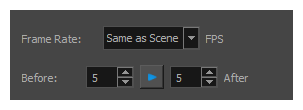 NOTE You can also open the Mini Playback dialog by selecting Play > Mini Playback from the top menu.
NOTE You can also open the Mini Playback dialog by selecting Play > Mini Playback from the top menu.
- In the Frame Rate drop-down, select the frame rate at which you want to preview your animation, in frames per second, or leave it to Same as Scene if you want to preview your animation at the frame rate set for your scene.
- In the Before field, enter the amount of frames before the current frame to play.
- In the After field, enter the amount of frames after the current frame to play.
-
Click on the
Play button.
Your scene starts playing at the chosen amount of frames before the current frame, and stops playing at the chosen amount of frames after the current frame.
- If you are satisfied with the Mini Playback configuration, you can close the Mini Playback dialog, and you can do one of the following to start Mini Playback again:
- In the Mini Playback toolbar, click on the
Mini Playback button.
- In the top menu, select Play > Start Mini Playback.
- In the Mini Playback toolbar, click on the