When you enable Onion Skin, by default, it will display two drawings before the current drawing and two drawings after the current drawing. You can adjust how many drawings before and after the current drawing to display. There are two methods to doing this:
-
Adjusting the Onion Skin handles in the Timeline view. When Onion Skin is enabled, a red handle and a green handle appear before and after the red playhead in the Timeline view. Those handles indicate and allow you to adjust the range of drawings displayed in the Onion Skin.
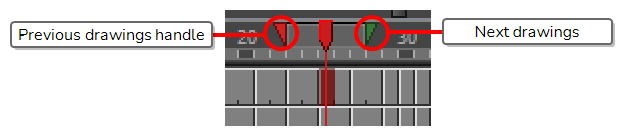
- Using the
toolbar buttons or menu commands to add or remove drawings from the Onion Skin one at a time.
- Select the layer you want to draw on, the frame in which you want to draw, and enable Onion Skin—see Enabling the Onion Skin.
Blue handles appear on each side of the Timeline play head.
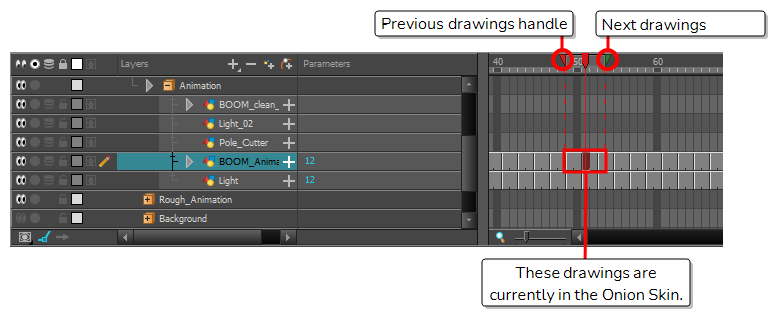
All the drawings in the current layer over which these handles span are included in the Onion Skin.
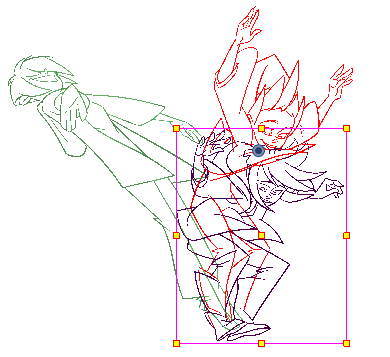
-
Click on the handle left of the play head and drag it so that it includes only and all the previous drawings you want to display in the Onion Skin.
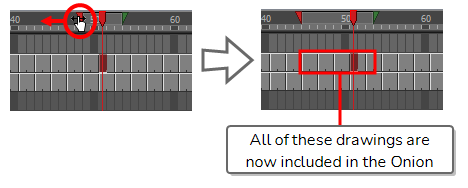
-
Click on the handle right of the play head and drag it so that it includes only and all the next drawings you want to display in the Onion Skin.
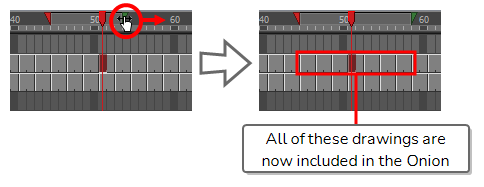
The Onion Skin will display only, and all the drawings that are within the span of the blue handles.
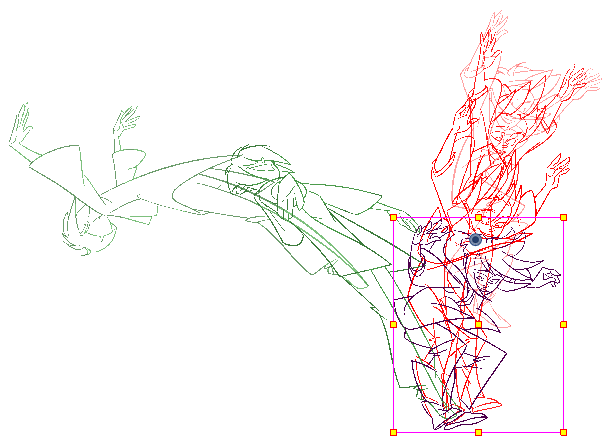
-
Select the layer you want to draw on, the frame in which you want to draw, and enable Onion Skin—see Enabling the Onion Skin.
The Onion Skin displays in the Camera or Drawing view, with the default amount of previous and next drawings included.
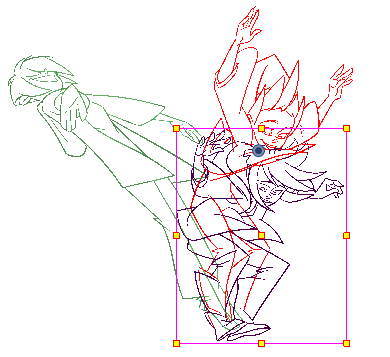
-
Do one of the following as many times as necessary to include only the drawings you want to see in the Onion Skin:
- To increase the amount of previous drawings to display, click on the
Add Previous Drawing button in the Camera/Drawing view toolbar.
- To decrease the amount of previous drawings to display, click on the
Remove Previous Drawing button in the Camera/Drawing view toolbar.
- To increase the amount of next drawings to display, click on the
Add Next Drawing button in the Camera/Drawing view toolbar.
- To decrease the amount of next drawings to display, click on the
Remove Next Drawing button in the Camera/Drawing view toolbar.
The Onion Skin will update with as many or as few previous and next drawings as you add or remove.
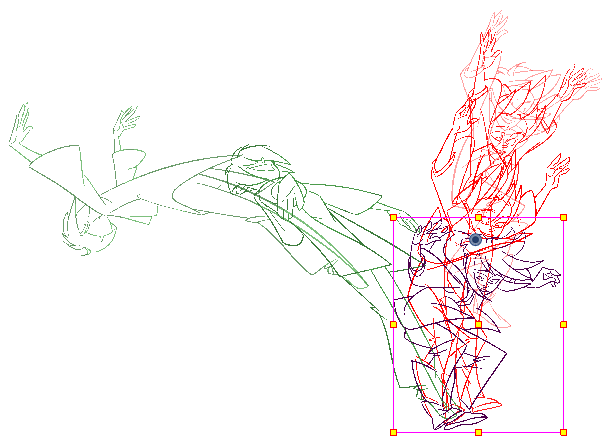
- To increase the amount of previous drawings to display, click on the
- You can also select those commands in the top menu, in View > Onion Skin.
- This menu also has commands to instantly set the amount of previous and next drawings to include in the Onion Skin to zero, one, two or three.
- You can also add the commands to instantly set the amount of drawings to include to zero, one, two or three to the Camera/Drawing view toolbar by right-clicking on the toolbar and selecting Customize.