T-HFND-010-004
In Harmony, you can add effects through the Timeline view, connecting them to your drawing layers and then adjusting the parameters until you achieve the look you want.
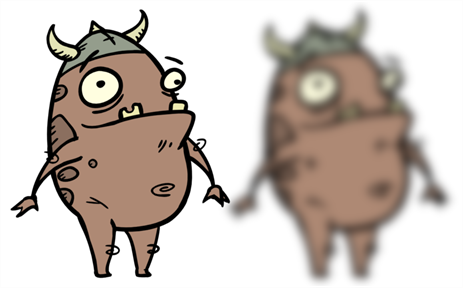
- In the Timeline view, select the layer on which you want to add an effect.
- Do one of the following:
- In the top menu, select Insert > Effects and select the effect you want to add.
- In the Layers toolbar above the layer list, click the Add Layers
button, select Effects then select the effect you want to add.
- Right-click on the layer, then select Insert > Effects and select the effect you want to add.
The effect appears in the Timeline view, underneath the selected layer.
