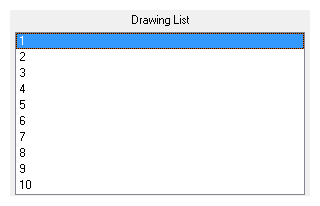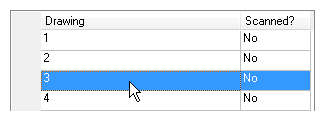There are two ways you can edit a drawing list from the Scan application.
- Editing a drawing list when loading an element or
- Editing a drawing list when the element is already loaded.
- In the Scan application, select Edit > Drawing List.
The Drawing Selector dialog box opens listing all the drawings contained in the loaded element.

- The Drawing column lists the name of the drawings.
- The Scanned column indicates if the drawing has been scanned.
- In the Add Drawing field, type a drawing name.

- Click Add Drawing.
The new drawing appears in the list.
- Select the drawings you want to scan.
- Select specific drawings from the list. You can select several drawings using Shift + click.
- Click All to select all the drawings in the list.
- Click None to unselect all drawings.
- Click Scanned to select only the drawings that are stated as scanned (Yes) in the list.
- Click Unscanned to select only the drawings that are stated as not scanned (No) in the list.
- Click OK.
The selected drawings appear in the Scan application Drawing List.