The Movie Options dialog box allows you to configure the video and audio settings when exporting a movie in QuickTime Movie (.mov) format on macOS.
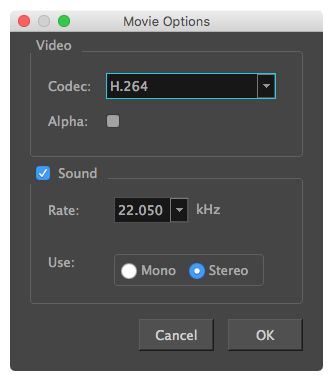
- For tasks related to this dialog box, see Exporting a Movie File, Exporting Movie Files from the Node View and Exporting OpenGL Frames.
- This dialog can only be accessed on macOS.
- From the top menu, select File > Export > Movie.
The Export Movie dialog box opens.
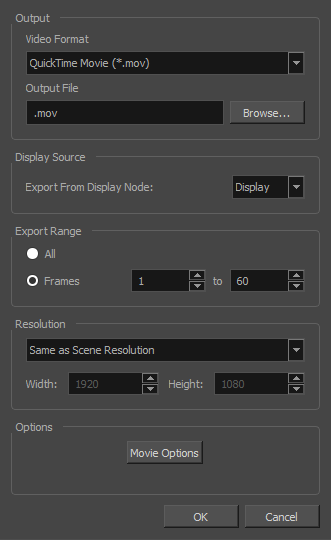
- In the Movie Format drop-down, select QuickTime Movie (*.mov).
-
Click on the Movie Options button.
-
In the top menu, select File > Export > OpenGL Frames.
The Export OpenGL Frames dialog box appears.
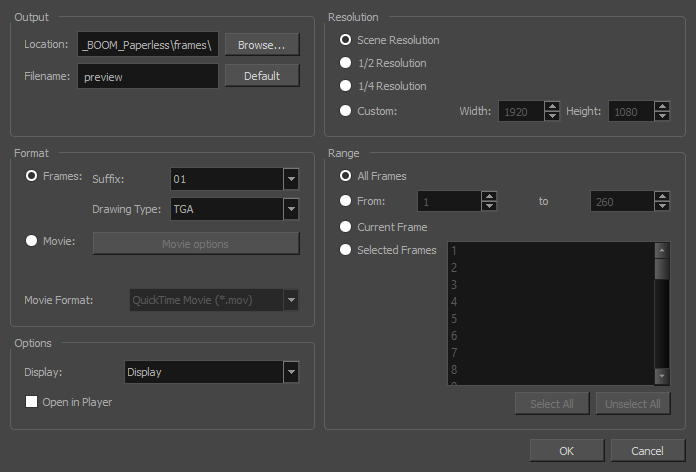
- In the Format section, select Movie.
- In the Movie Format drop-down, select QuickTime Movie (*.mov).
-
Click on the Movie Options button.
- In the Node view, locate your scene's Write node.
-
Open the Write node's Layer Properties by doing one of the following:
- Click on the yellow square
 at the left end of the Write node.
at the left end of the Write node. - Right-click on the Write node, then select Layer Properties.
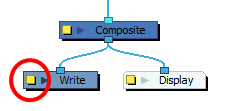
The Write node's Layer Properties dialog appears.
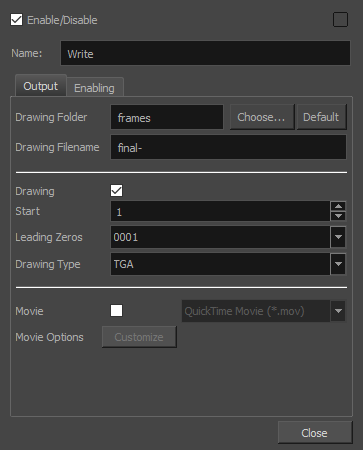
- Click on the yellow square
- In the Write node's Layer Properties, enable the Movie option.
- To the right of the Movie check box, open the drop-down menu and select QuickTime Movie (*.mov).
-
To the right of Movie Options, click Customize.
| Parameter | Description |
|---|---|
| Video | |
|
Codec |
Allows you to select which algorithm to use to compress the video data. The following video codecs are supported:
|
|
Alpha |
Check this option if you want to export a video with transparency. NOTE This option is only available when exporting with the Apple ProRes 4444 codec. Other codecs do not support transparency.
|
| Sound |
Uncheck this checkbox if you want to export a movie without an audio track. |
|
Rate |
Allows you to select the sample rate, or frequency, in which to export the audio track for the movie. NOTE Harmony cannot export audio at a higher sample rate than 22.050 kHz. If you select a higher sample rate, your project's audio will be upsampled, which means it will take more disc space without increasing in quality.
|
|
Use |
Allows you to select whether to export the movie's audio track using the Mono or Stereo channel mode. NOTE Stereo sound has a separate track for the left and right speakers, whereas mono sound only has a single audio track for all speakers.
|