T-ANIMPA-012-002
All the nodes available in Harmony can be added to your node system from the Node Library view or by using the Node view's Insert sub-menu.
- In the Node Library, do either of the following to find the node you want to add:
In the Search bar, type in the name of the node you want to add.
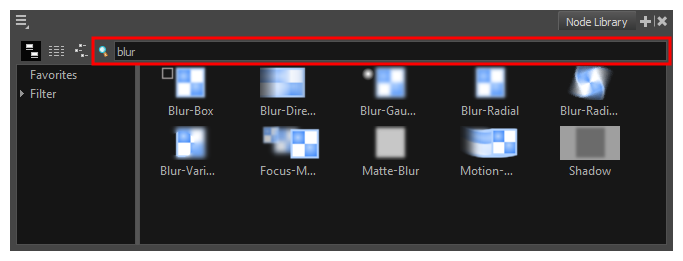
In the list of categories to the left of the Node Library view, select the category to which the node you want to add belongs.
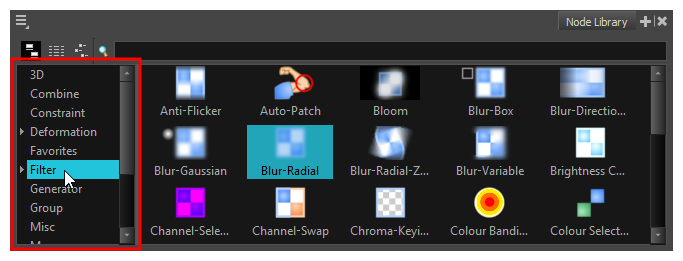
- Do one of the following to add the node to the Node View:
Click and drag on the node in the Node Library view, and drop it in the Node view.
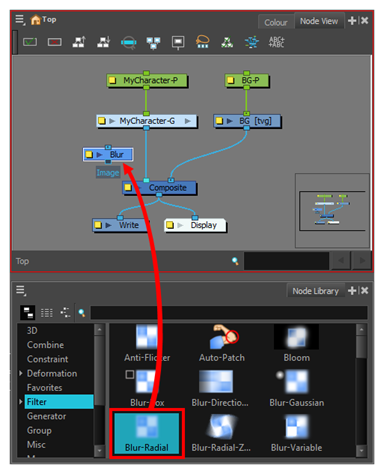
- Select the node in the Node Library view, then press Enter/Return.
- Do one of the following:
- Anywhere in the Node View, right-click and select Insert
- In the top-left corner of the Node View, open the
View Menu and select Insert.
A menu listing all the node categories will appear.
-
Select the node category to which the node you want to add belongs.
A menu listing all the nodes in this category will appear.
-
Select the node you want to add.
The selected node will appear in the Node View.