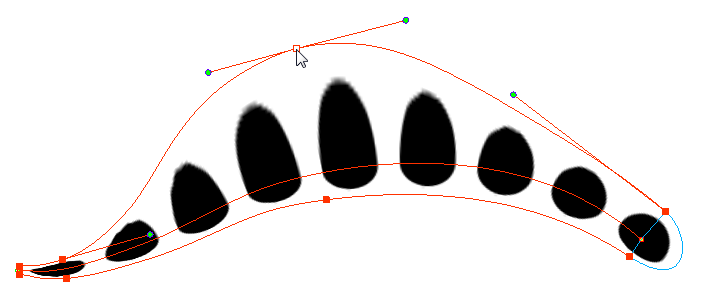When working with textured pencil lines, the Pencil Editor will deform the textures starting from the centre lines.
- Do one of the following:
- In the Tools toolbar, select the Pencil Editor
tool.
- From the top menu, select Drawing > Drawing Tools > Pencil Editor.
- Click on the pencil line to be modified to bring up its contour envelope.
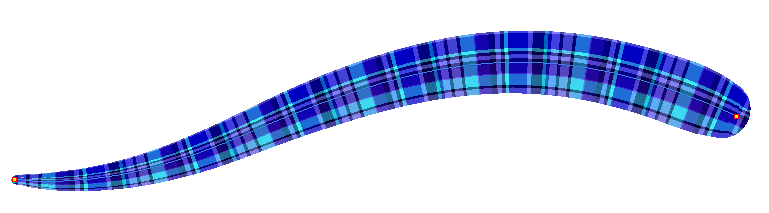
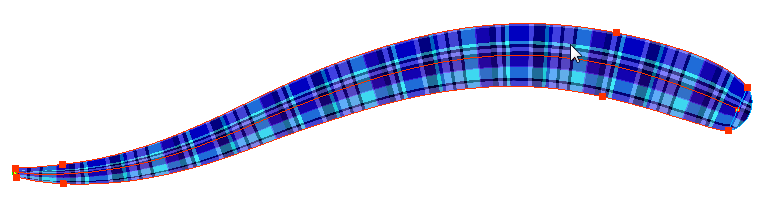
- Select one of the contour points around the envelope and move its position to change the size of the tiled texture or gradient. You can also pull directly on the lines of the contour envelope or play with the Bezier handles of any given point in order to continue to modify the envelope form.
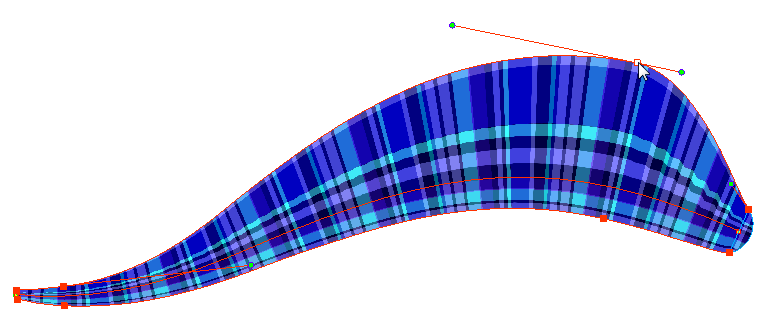
Expanding the width of the envelope parallel to the pencil line’s central vector will cause the tiled texture to be stretched. Conversely, reducing the envelope’s width will cause the tiled texture to look squashed.
Reducing the contour’s width perpendicular to the pencil line’s central vector will reduce the number of tiles, while expanding it will increase the number of tiled images.