Adding a Pencil Line Texture
You can create your own pencil textures by first creating an image file containing the texture, either in Harmony or in a third party software, then importing it to your pencil texture palette.
A pencil texture must be created with transparency, as Harmony will only use the image's transparency channel to determine how to apply the texture to your pencil lines. Hence, pencil textures can be in image format that are supported by Harmony and which supports transparency: .png, .tga, .tif, .psd, .psb and .sgi.
A pencil texture can be of any size, but the bigger the image resolution, the thicker the lines you can draw with it without seeing pixels. The pencil texture will follow your pencil lines on their horizontal axis, like so:
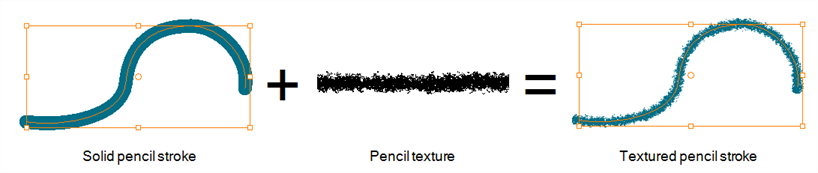
If you are using Harmony Server, make sure you have the rights to modify the selected palette by doing one of the following:
- In the Colour view, make sure the Edit Palette Mode
toggle button is pressed in.
- In the palette list of the Colour view, right-click on the selected palette and select either Get Rights to Modify Palette or Get Rights to Modify All Palettes.
- From the Colour view menu
, select Palettes > Get Rights to Modify Palette or Get Rights to Modify All Palettes.
- In the Colour view, click on the Show Pencil Texture Palettes
button to display your pencil texture palettes.
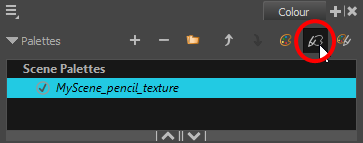
- In the palette list, select the pencil texture palette containing the desired pencil texture.
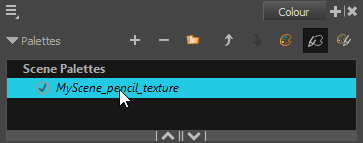
- Do one of the following:
- Click on the Add Texture
button.
- Right-click on the swatch list and select New Texture.
- Open the Colour view menu
and select Colours > New Texture.
- In the file browser dialog, navigate to the location of your texture image file and select it.
- Click Open.
The texture is added to your pencil texture palette.
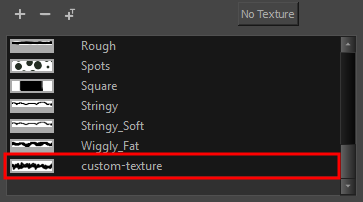
- In the Tools toolbar, select the Pencil
tool or press Alt + /.
- In the Tool Properties view, click on the arrow button next to the stroke preview area to open the Pencil Properties dialog.
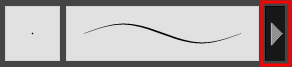
- In the Pencil Properties dialog, click on the Texture tab.
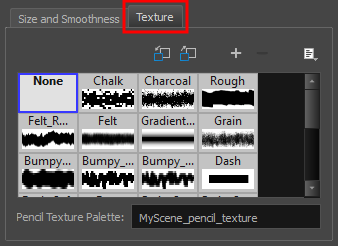
- Do one of the following:
- Click on the New Texture
button over the pencil textures list.
- Open the Brush menu
and select New Texture.
- In the file browser dialog, navigate to the location of your texture image file and select it.
- Click Open.
The texture is added to your pencil texture palette.
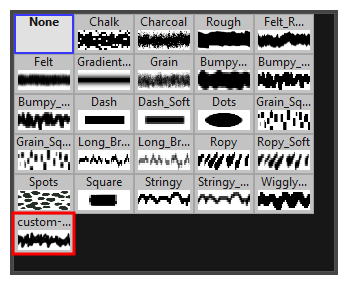
- In the pencil texture library, select the new pencil texture.
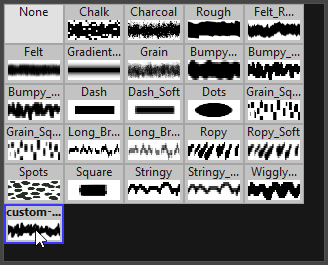
You can start drawing with your new pencil texture.