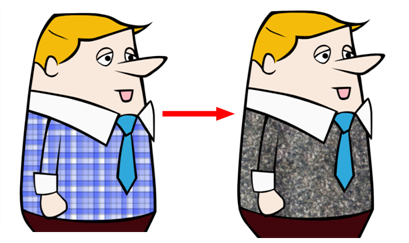T-HFND-006-017C
You can add bitmap texture colour swatches to your palette. This allows you to fill zones in your artwork with custom patterns and textures.
If you are using Harmony Server, make sure you have the rights to modify the selected palette by doing one of the following:
- In the Colour view, make sure the Edit Palette Mode
toggle button is pressed in.
- In the palette list of the Colour view, right-click on the selected palette and select either Get Rights to Modify Palette or Get Rights to Modify All Palettes.
- From the Colour view menu
, select Palettes > Get Rights to Modify Palette or Get Rights to Modify All Palettes.
- From the Colour menu, select Colours > New Texture or click the New Texture
button.
The Browser window opens.
- Browse for a PSD or TGA bitmap file created with a third party software and click Open.
The texture is added to the colour list.
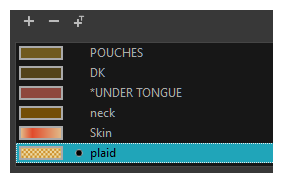
You can also replace a texture once it is painted. If you decide to make the character’s shirt wool instead of plaid, just update the texture file in the swatch and the entire project updates. Any transformation previously applied to the texture’s position in your drawings will be kept.