The Workspace toolbar lets you load other workspaces. The first time you start Harmony, the default workspace is loaded. Other workspaces are available such as the Hand-Drawn Animation and Compositing workspaces; these display different views and toolbars. You can access these workspaces and any you create, from the Windows menu and the Workspace toolbar.
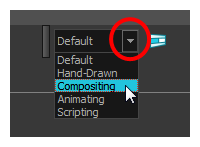
- Select Windows > Toolbars > Workspace.
| Icon | Tool Name | Description |
|
|
Workspace List |
Allows you to select an existing workspace. |
|
|
Workspace Manager |
Opens the Workspace Manager where you can organize, display, and remove workspace from your list. |
|
|
Save Workspace | When the Automatically Save Workspace preference is disabled, the Save Workspace button becomes available. This allows you to manually save your new workspace configuration. |