The Shift and Trace tool allows you to temporarily move, rotate and scale drawings, then trace over them in other drawings, using Onion Skin to keep the outlines of the shifted drawings in your drawing space. Contrary to Shift and Trace with the Drawing Desk, you can use the Shift and Trace tool in the Camera view.
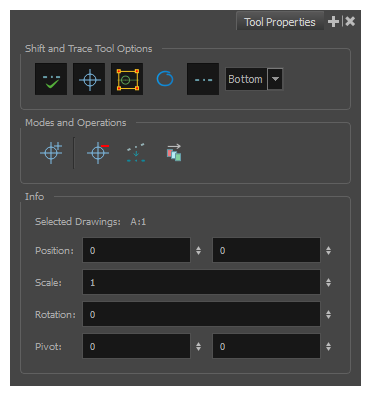
- Do one of the following:
- In the Tools toolbar, double-click on the Hand
tool and select Shift and Trace
in the pop-up menu.
- In the top menu, select Drawing > Drawing Tools > Shift and Trace.
The Shift and Trace tool properties appear in the Tool Properties view.
- In the Tools toolbar, double-click on the Hand
| Icon | Tool Name | Description |
|---|---|---|
| Shift and Trace Tool Options | ||
|
|
Enable/Disable Shift and Trace |
Enabled by default. When disabled, drawings that were repositioned, rotated or scaled with the Shift and Trace tool appear in their original position. |
|
|
Display Cross Hair | Enabled by default. When disabled, cross hairs added with the Shift and Trace tool are invisible. |
|
|
Show manipulators for shift and trace | Enabled by default. This displays the manipulator allowing you to rotate and scale drawings for Shift and Trace, as well as to re-position their pivot point. When hidden, you can only shift drawings laterally. |
|
|
Show the outline of the selected shift and trace drawing | When enabled, the contours of each brush stroke for the current drawing will appear highlighted in cyan. |
|
|
Show/Hide Pegs | Enabled by default. When using the Shift and Trace tool, peg holes are displayed at the bottom of every drawing to help keep track of how offset drawings are from their original position and from each other. You can also click and drag on the left or right peg hole of a drawing to rotate it around the centre peg hole. When disabled, those peg holes are hidden. |

|
Peg Position | Allows you to select on which edge of the drawings to display peg holes. By default, they are displayed at the bottom of the drawings. |
| Modes and Operations | ||
|
|
Set Add Cross Hair Mode |
When selected, clicking on the drawing will add a cross hair where you click. Cross hairs are marks that appear on the same location on every drawing in the current layer and which move when you offset a drawing with the Shift and Trace tool, and they appear in the Onion Skin rendition of neighbouring drawings as well. This allows you to keep track of how offset each drawing is. |
|
|
Remove All Cross Hair |
Removes all the cross hairs created for shift and trace. |
|
|
Reset Selected Drawings Shift Position |
Undoes all transformations done with the Shift and Trace tool on the selected drawings, resetting them to their original position, angle and scale. |
|
|
Reset All Drawings Shift Position |
Undoes all transformations done with the Shift and Trace tool on all drawings, resetting them to their original position, angle and scale. |
| Info | ||
| Selected Drawings | The element name and drawing name of the currently selected drawing. | |
| Position | The offset of the current drawing from its original position on the x and y axes, in fields, when moved with the Shift and Trace tool. | |
| Scale | The Shift and Trace scale factor of the currently selected drawing, when scaled with the Shift and Trace tool. | |
| Rotation | The Shift and Trace rotation angle of the currently selected drawing, in degrees, counterclockwise, when rotated with the Shift and Trace tool. | |
| Pivot | The offset, in fields, of the current drawing's pivot point from its centre, on the x and y axes. The pivot point is the point from which drawings are rotated and scaled. | |