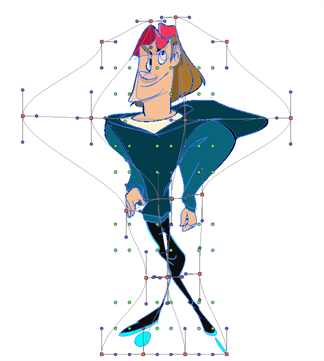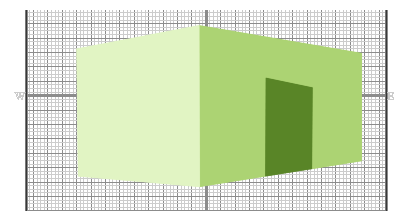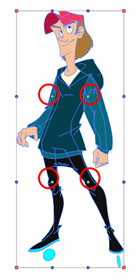Selecting the Envelope tool displays its properties and options in the Tool Properties view.
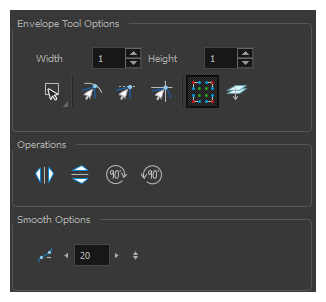
| Icon | Tool Name | Description |
| Width and Height |
Increase the width and height values to add more columns and rows to the deformation grids.
|
|
|
|
Lasso |
Sets the selection mode to Lasso, which allows you to select multiple items by drawing a lasso around them. TIP When this option is enabled, you can press and hold the Alt key to temporarily use Marquee mode.
|
|
|
Marquee |
Sets the selection mode to Marquee, which allows you to select multiple items by drawing a rectangle around them. TIP When this option is enabled, you can press and hold the Alt key to temporarily use Lasso mode.
|
|
|
Snap to Contour | Snaps your selection or point to any line you position it on. As soon as you move it close enough to another line, your point or selection will snap to it. |
|
|
Snap and Align | Snaps the selected anchor point to any existing line while displaying temporary rulers as a guide that you can also snap your anchor point to. |
|
|
Snap to Grid |
Snaps your selection following the currently enabled grid.
|
|
|
Show Advanced Controls |
To display more controls,you can click on the Show Advanced Controls button.
|
|
|
Apply to Line and Colour Art |
Allows you to perform drawing operations on both the Line Art and Colour Art layers of your drawing simultaneously. NOTE If you have Overlay and Underlay Art layers enabled, they will also be affected when this option is enabled.
|
|
|
Flip Horizontal | Flips the current selection horizontally. |
|
|
Flip Vertical | Flips the current selection vertically. |
|
|
Rotate 90 Degrees CW | Rotates the current selection 90 degrees clockwise. |
|
|
Rotate 90 Degrees CCW | Rotates the current selection 90 degrees counter-clockwise. |
|
|
Smooth |
You can modify the central line smoothness of your line using this option. This parameter smooths the deformed lines. Increasing the value will result in a smoother line with fewer control points. The more you increase the value, the less details and curves you will get. Use the left and right arrows to increment the value by one full unit. Use the Up - Down slider to quickly increment the value. |