The Remove Dirt dialog box lets you select small dots and hairs on a drawing for removal.
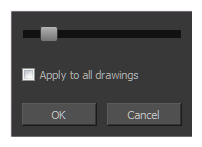
When paper drawings are passed through a scanner, there can be some hair and dirt scattered across them. These lines and dots need to be cleaned. Harmony provides different tools to help get rid of them quickly.
For tasks related to this dialog box, see About Dirt Cleanup.
- Do one of the following:
- From the top menu, select Drawing > Remove Dirt.
- Press Shift + D.
| Parameter | Description |
| Slider |
Lets you adjust the amount of detail removed from the layer. Raising the Remove Dirt level will select bigger dots. When selecting larger dots, be careful not to lose small details like pupils and nostrils. Once you have chosen the level, you can apply it to the current drawing or the entire animation sequence. This is a quick way to get rid of most dirt and dust. During this process, the dirt that will be removed is highlighted in red. |
|
Apply to all drawings |
Applies the operation to all drawings in the layer. |