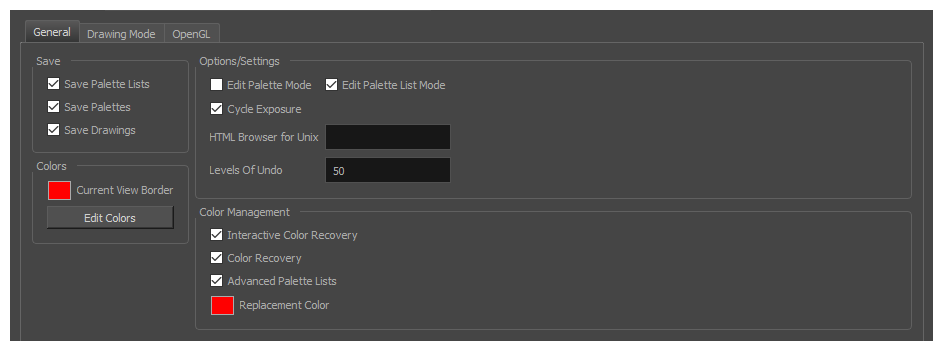
To customize your interface, you will use some of the preferences located in the General tab as well as the Camera tab.
| Parameter | Description |
| Save |
Save Palette Lists: Saves all palette lists you have modified when the Save command is activated. When this option is deselected, the Save command will not save the palette lists and you must use the Save command to save them. Save Palettes: Saves palettes you modified when the Save command is activated. When this option is deselected, the Save command will not save the modified palettes and you must use the Save command to save them. Save Drawings: Saves all drawings you have modified when the Save command is activated. When this option is deselected, the Save command will not save the modified drawings and you must use the Save command to save them. |
| Colours |
Current View Border: Sets the colour of the frame around the workspace view you are currently using, also known as focus. By default, the colour is red. Click on the red colour swatch to select a new colour in the Colour Picker window. Edit Colours: The Edit Colours button opens the Colours dialog, which allows you to set the colour for dozens of visual elements in the user interface. |
| Options/Settings |
Edit Palette Mode: Default value for Edit Palette Mode. Edit Palette List Mode: Default value for Edit Palette List Mode. Cycle Exposure: Make navigation in the Xsheet View wrap-around from the last frame or the last column to the first. HTML Browser for Unix: This option is used to view the online help on Linux machines. Enter the command to launch the browser, including the path if necessary. Levels of Undo: Determines the number of actions retained by the Undo list. By default, 50 actions are stored in the list. You can alter the number if you want to. |
| Colour Management |
Interactive Colour Recovery: If a colour palette required to display a drawing is not found because it was moved or deleted from its location, you will be asked if you wish to recover the missing colours into a new temporary palette. If this option is disabled, the colour recovery will happen automatically without your confirmation. Colour Recovery: By default, if a colour palette required to display a drawing is missing because it has been moved or deleted, Harmony recovers the missing colours into a new temporary palette. If this option is disabled, Harmony will skip this step and display the zones painted with missing colours with the Replacement Colour, which is solid red by default. Advanced Palette List: When enabled, palettes can be linked to specific elements instead of to the scene, and can be stored in an directory specific to an element, the scene, the scene's job or the scene's environment. Replacement Colour: If certain colours are no longer available, Harmony will display the replacement colour in the zones painted with missing colours. |