You can draw a textured pencil line by selecting the pencil texture, then drawing.
There are two ways to select a pencil texture line. You can select a pencil texture palette, then one of its pencil texture swatches in the Colour view, as you would do to select a colour, or you can select a pencil texture from the current pencil texture palette in the Pencil Properties dialog.
Your pencil texture will be combined with the selected colour to make a textured colour line.
- In the Tools toolbar, select the Pencil
tool or press Alt + /.
- In the Colour view, select the colour with which you wish to draw.
- In the Colour view, click on the Show Pencil Texture Palettes
button to display your pencil texture palettes.
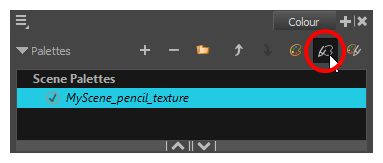
- In the palette list, select the pencil texture palette containing the desired pencil texture.
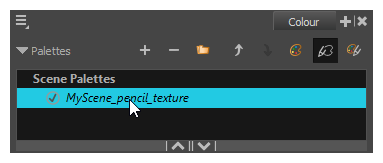
- In the swatch list, select the pencil texture you want to use.
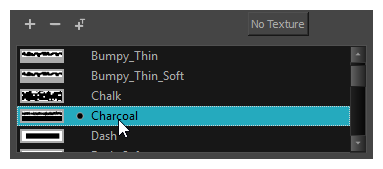
- In the Drawing view, draw a pencil line.

- In the Colour view, select the colour with which you wish to draw.
- In the Tools toolbar, select the Pencil
tool or press Alt + /.
- In the Tool Properties view, click on the arrow button next to the stroke preview area to open the Pencil Properties dialog.
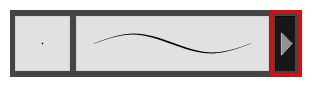
- In the Pencil Properties dialog, click on the Texture tab.
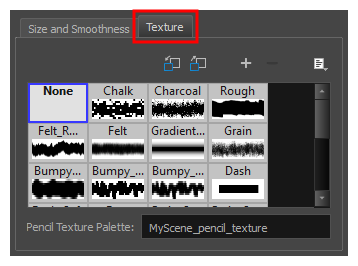
- In the Texture library, select a texture for the pencil.
- In the Drawing view, draw a pencil line.
