You can export brush tips to share, backup or install on a new computer.
- In the Tools toolbar, select the Brush
or Eraser
tool.
- In the Tool Properties view, click the arrow button to open the Brush/Eraser Properties dialog.
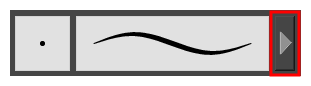
- If you are drawing on a vector layer, set the Brush Type to Textured Vector if you are using the brush tool or the Eraser Type to Textured Eraser or Textured, Preserve Vector if you are using the eraser tool.
- Click on the Paper Texture menu icon
and select Export.
The Export Tips and Textures dialog opens. This dialog allows you to export both your textured brush tips and your paper textures.
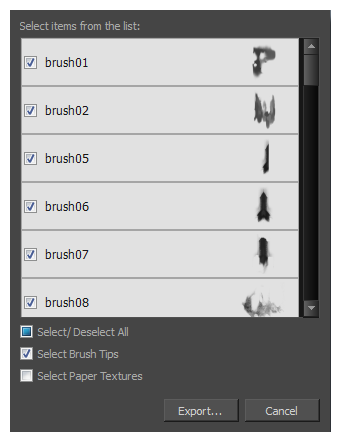
- By default, both your brush tips and your paper textures are selected for export. If you only wish to export your brush tips, uncheck the Select Paper Textures option.
- Click Export.
- In the Export Textures window that appears, browse to a location where you want save the
.xmlfile and give it a name.
- Click Save.