You can delete unnecessary paper textures from your preset list.
- In the Tools toolbar, select the Brush
tool or press Alt + B.
- In the Tool Properties view, click the Arrow button to open the Brush Properties view.
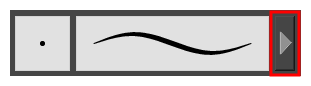
- If you are drawing on a vector layer, set the Brush Type to Textured Vector to enable the textured brush options. If you are drawing on a bitmap layer, the textured brush options are always enabled.
- Click on the Paper Texture tab.
- Check the check box in the Paper Texture tab to enable paper textures.
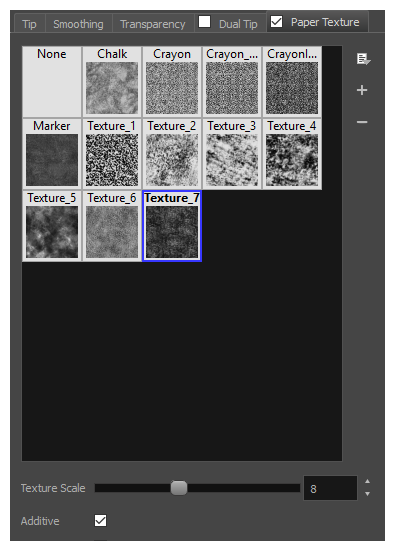
- Select the texture you want to delete.
- Do one of the following:
- Click on the Paper Texture menu icon
and select Delete.
- Click the Delete
button.
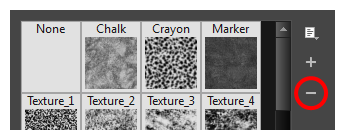 NOTE You can delete any paper texture in the Paper Texture library, including the default paper textures, as long as no brush preset is using that paper texture.
NOTE You can delete any paper texture in the Paper Texture library, including the default paper textures, as long as no brush preset is using that paper texture.