You can change the way the paper textures are displayed in the paper textures list of the Brush Properties dialog.
- In the Tools toolbar, select the Brush
tool or press Alt + B.
- In the Tool Properties view, click the Arrow button to open the Brush Properties view.
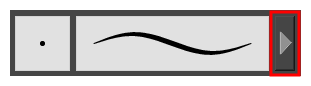
- If you are drawing on a vector layer, set the Brush Type to Textured Vector to enable the textured brush options. If you are drawing on a bitmap layer, the textured brush options are always enabled.
- Click on the Paper Texture tab.
- Check the check box in the Paper Texture tab to enable paper textures.
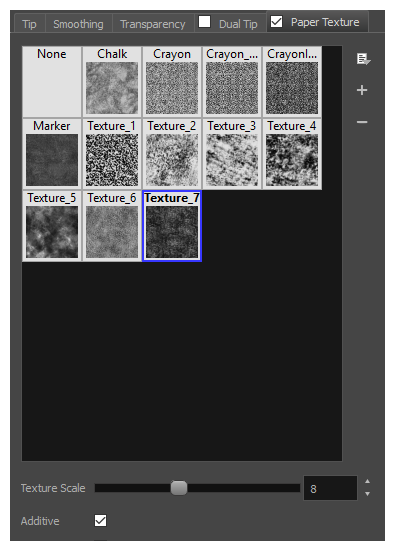
- Click on the Paper Texture menu icon
.
- Select one of the following options:
- Small Thumbnail: Displays paper textures in a grid of small thumbnails.
- Large Thumbnail: Displays paper textures in a grid of large thumbnails with their names. The default view setting.
- List View: Displays paper textures in a list, with their name on the left and their texture on the right of each row.