You can make a pencil texture palette into the default texture palette which is added to every new scene you create. This will be saved in your user preferences.
- In the Colour view, click on the Show Pencil Texture Palettes
button to display your pencil texture palettes.
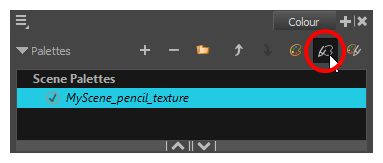
- In the palette list, select the pencil texture palette containing the desired pencil texture.
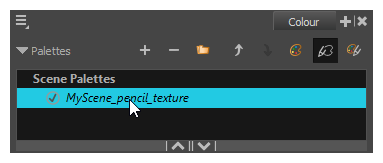
- In the Tools toolbar, select the Pencil
tool or press Alt + /.
- In the Tool Properties view, click on the arrow button next to the stroke preview area to open the Pencil Properties dialog.
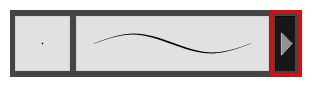
- In the Pencil Properties dialog, click on the Texture tab.
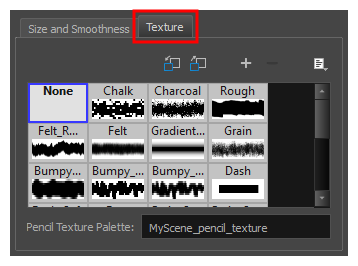
- Do one of the following:
- Click on the Use as Default Texture Palette
button.
- Open the Brush menu
and select Use as Default Texture Palette.
From now on, new scenes created in Harmony will have the selected pencil texture palette as their default pencil texture palette.