The Unpaint Selection command is used to unpaint any art existing inside a selection. You must first draw a selection using the Select tool in order for this command to be available.

The Unpaint Selection on All Drawings command is used to unpaint all art contained inside a selection on all the drawings within the same layer.
You must enable the Permanent Selection option in the Select tool Tool Properties view and then select an area of your drawing using the Select tool in order for this command to be available. The Permanent Selection option lets you maintain the same selection throughout the drawings of a same layer.
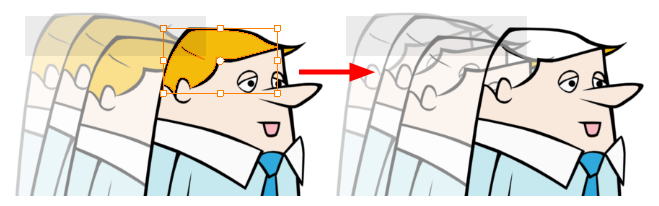
- In the Tools toolbar, select the Select tool.
- In the Drawing view, select the zones to unpaint.
- To unpaint the selection on all drawings, enable the Permanent Selection
option in the Select tool Tool Properties view.
- Do one of the following:
- From the top menu, Camera or Drawing view menu, select Drawing > Paint > Unpaint Selection or Unpaint Selection on All Drawings.
- From the top menu, select Selected > Paint > Unpaint Selection or Unpaint Selection on All Drawings.