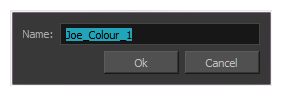Renaming a Palette
T-ANIMPA-003-003
NOTE
If you are using Harmony Server, make sure you have the rights to modify the palette list by doing one of the following:
- From the top menu, open the Edit menu and ensure the Edit Palette List Mode option is checked
- Right-click on the palette list and select Get Rights to Modify Palette List.
- From the Colour view menu
, select Palettes > Get Rights to Modify Palette List
NOTE
If you are using Harmony Server, make sure you have the rights to modify the selected palette by doing one of the following:
- In the Colour view, make sure the Edit Palette Mode
toggle button is pressed in.
- In the palette list of the Colour view, right-click on the selected palette and select either Get Rights to Modify Palette or Get Rights to Modify All Palettes.
- From the Colour view menu
, select Palettes > Get Rights to Modify Palette or Get Rights to Modify All Palettes.
- In the Colour view, select the palette to rename.
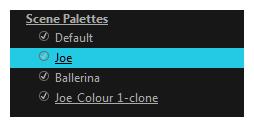
- Do one of the following:
- Right-click and select Rename.
- From the Colour View menu, select Palettes > Rename.
- In the Rename dialog box, give the palette a new name and click OK.