You can remove palettes from your Palette list if they're not needed in your scene. The actual palette file will not be deleted, so you can add it back to your palette list later if you need it.
NOTE
If you are using Harmony Server, make sure you have the rights to modify the palette list by doing one of the following:
- From the top menu, open the Edit menu and ensure the Edit Palette List Mode option is checked
- Right-click on the palette list and select Get Rights to Modify Palette List.
- From the Colour view menu
, select Palettes > Get Rights to Modify Palette List
- In the Colour view, select the palette to remove.
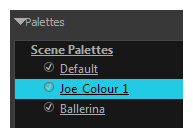
- Do one of the following:
- From the Colour View menu, select Palettes > Remove.
- Right-click on the selected palette and select Remove.
- Click the Remove Palette
button located above the Palette list.
If the palette was used in your scene, the zones painted with its colours turn red.
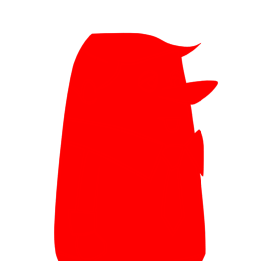
NOTE If you wish to delete the palette file, you can select the Remove and Delete From Disk option from the same menu. You will be prompt to confirm the deletion. Note that the palette will be deleted from your file system, and there will be no way to recover it.