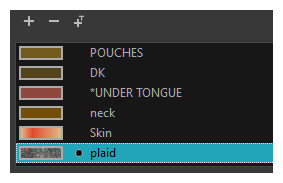You can replace a texture colour swatch and all zones already painted with it will update.
NOTE
If you are using Harmony Server, make sure you have the rights to modify the selected palette by doing one of the following:
- In the Colour view, make sure the Edit Palette Mode
toggle button is pressed in.
- In the palette list of the Colour view, right-click on the selected palette and select either Get Rights to Modify Palette or Get Rights to Modify All Palettes.
- From the Colour view menu
, select Palettes > Get Rights to Modify Palette or Get Rights to Modify All Palettes.
- In the Colour view, select the texture swatch that contains the bitmap texture you want to replace.
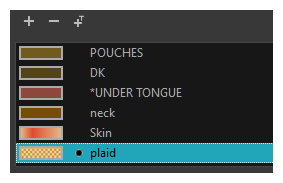
- From the Colour View menu, select Colours > Edit Texture or double-click on the swatch.
The Browser window opens.
- Browse for the new PSD or TGA bitmap file created in a third party software.

- Click Open to update the colour swatch.