When you're creating palettes, you may want to copy colour swatches or their values and paste them in other palettes to save time. You can also quickly copy a colour value from a palette in your scene to a selected colour swatch in a different palette.
You can copy a selected colour swatch and paste it as a clone. Since it produces a clone colour swatch, it is impossible to use the Paste as Clone command in the same palette as you copied the original colour swatch from.
If you would like to keep a reference file of some colour IDs or use them with custom plug-ins, you can copy the colour swatch IDs. Here is an example of colour ID: 075cf5b552401130.
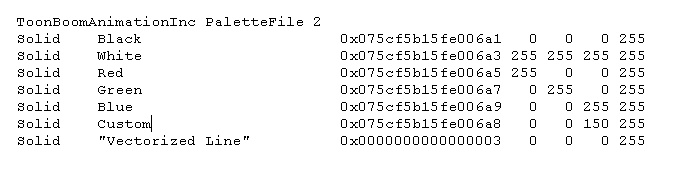
If you are using Harmony Server, make sure you have the rights to modify the selected palette by doing one of the following:
- In the Colour view, make sure the Edit Palette Mode
toggle button is pressed in.
- In the palette list of the Colour view, right-click on the selected palette and select either Get Rights to Modify Palette or Get Rights to Modify All Palettes.
- From the Colour view menu
, select Palettes > Get Rights to Modify Palette or Get Rights to Modify All Palettes.
- In the Colour view, select one or more colours to copy.
- In the Colour view, click the Edit Palette Mode
button to edit the colour list.
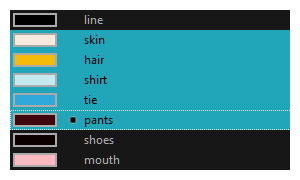
- In the Colour View menu, select Colours > Copy or press Ctrl + C (Windows/Linux) or ⌘ + C (macOS).
- In the Palette list, select the palette in which you want to paste the colours.

- From the Colour View menu, select Colours > Paste as New Colours or press Ctrl + V (Windows/Linux) or ⌘ + V (macOS).
- To paste the colour values of the copied swatch over an existing colour swatch, select Colours > Paste Colour Values.
- In the Colour view, select the colour swatch you want to clone.
- In the Colour view, click the Edit Palette Mode
button to edit the colour list.
- From the Colour View menu, select Colours > Copy or press Ctrl + C (Windows/Linux) or ⌘ + C (macOS).
- In the Colour view, select the colour palette you want to paste the clone into or create a new palette.
- From the Colour View menu, select Colours > Paste as Clone.
The cloned colour swatch appears in the palette.
- In the Colour view, select the colour swatch you want toget the ID from.
- In the Colour view, click the Edit Palette Mode
button to edit the colour list.
- From the Colour View menu, select Colours > Copy Colour ID or press Ctrl + C (Windows/Linux) or ⌘ + C (macOS).
- Paste the copied value as plain text in the desired document.