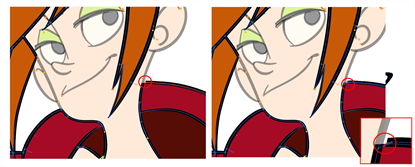T-HFND-004-014
When painting, you may notice that some drawing areas are not closed. To close the zone, you can draw the missing line with the Brush or Pencil tool, or close the gap with an invisible line using the Close Gap tool.
Authors
Marie-Eve Chartrand
Christopher Diaz
chrisdiazart.com
The Close Gap tool allows you to close small gaps in a drawing by creating small, invisible strokes between the two closest points to close the colour zone. You do not need to trace directly over the gap. You can draw it a few millimeters away. The two closest points automatically close the gap.
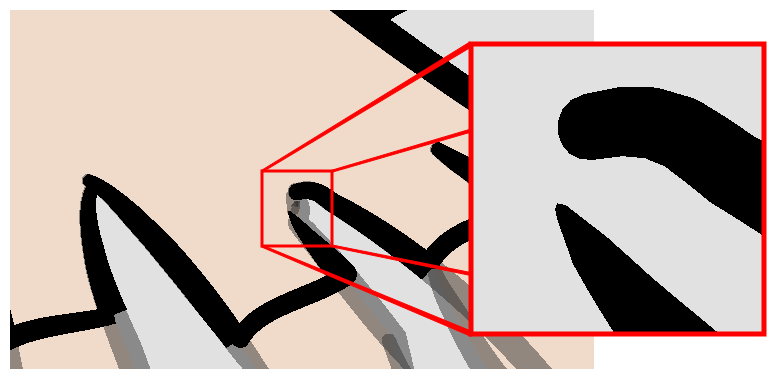
- Select View >Show Strokes or press K to see a preview of the result.
- In the Tools toolbar, select the Close Gaps
tool.
- In the Drawing view, trace a line near the gap to be closed. Your strokes will be invisible.
- Enable the Auto-Flatten
option in the Tool Properties view if you want your strokes to be flattened with your artwork. They will cut overlapping drawing strokes in two pieces.
The gap automatically closes.