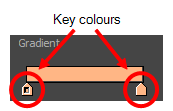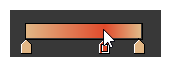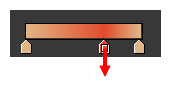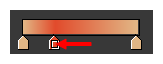T-HFND-006-017B
You can transform any colour swatch into a linear or radial gradient.
If you are using Harmony Server, make sure you have the rights to modify the selected palette by doing one of the following:
- In the Colour view, make sure the Edit Palette Mode
toggle button is pressed in.
- In the palette list of the Colour view, right-click on the selected palette and select either Get Rights to Modify Palette or Get Rights to Modify All Palettes.
- From the Colour view menu
, select Palettes > Get Rights to Modify Palette or Get Rights to Modify All Palettes.
- In the Colour view, select a colour to modify .
- Do one of the following:
- Click the new colour and from the Colour View menu, select Colours > New.
- Double-click on the colour swatch.
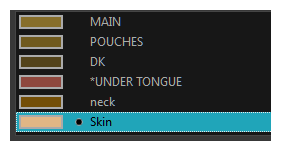
The Colour Picker window opens.
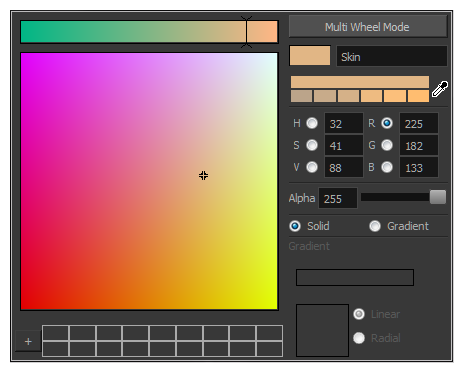
- Select the Gradient option.
- Select the Linear or Radial option.
- In the Gradient slider, create your gradient:
- To change one of the colours of your gradient, select a key colour from the gradient slider, then pick its colour in the colour picker.
- To add a key colours to your gradient, click anywhere on the colour slider, between the existing key colour.
- To delete a key colour, use the mouse to pull down on it.
- To move a key colour's position in the gradient, use the mouse to drag it left or right.