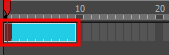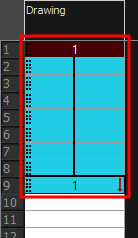You can fill a selection with the same drawing using the Fill Selection dialog box. You can fill a selection of a single drawing, several drawings or even several columns.
- In the Timeline or Xsheet view, select a cell range.
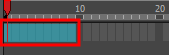
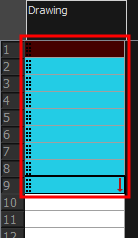
- Do one of the following:
- From the top menu, select Animation > Cell > Fill Selection.
- Press Ctrl + T (Windows/Linux) or ⌘ + T (macOS)).
The Fill Selection dialog box opens.
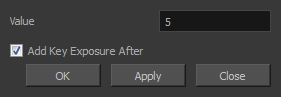
- In the Value field, type the desired value.
- To insert a key exposure in the frame following the last cell in the selection, select the Add Key Exposure After option. Otherwise, leave it deselected.
- Click OK.