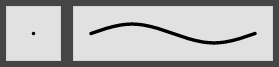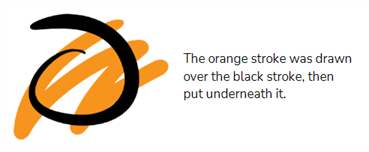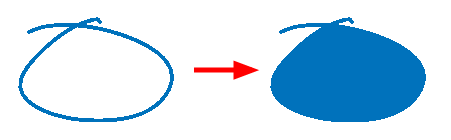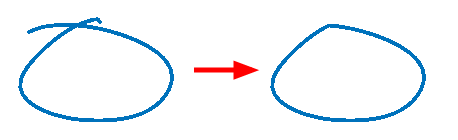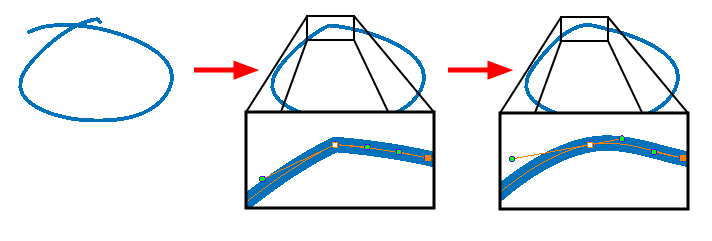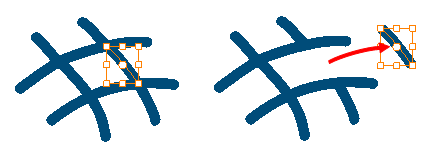The Pencil tool allows you to draw simple contour lines that are defined by their centerline and their thickness.
When you select the Pencil tool, the Tool Properties view displays the different Pencil modes that control how the pencil line is drawn.
- In the Tools toolbar, select the Pencil
tool.
The tool's properties are displayed in the Tool Properties view.

Pencil Properties
The following properties affect the pencil's
| Property | Description |
|---|---|
| Preview Area |
The Preview area lets you see a preview of the stroke your drawing tool will make.
|
| Size | Defines the width of the pencil line. |
| Centerline Smoothing |
Defines the number of control points added to the centre line. The fewer the control points the smoother (but less faithful) the line. |
Pencil Presets
These options allow you to select, create and manage pencil presets.
| Icon | Property | Description |
|---|---|---|
| Presets list |
Harmony provides a You can export the pencil presets that you have created and import those that others have created. This is a good way for you and project collaborators to keep a consistent look for the project. |
|
|
|
New Brush Preset |
Creates a new preset based on the current tool properties. |
|
|
Delete Brush Preset |
Deletes the currently selected preset. |
|
|
Brush Presets Menu |
Open a menu that contains the following options:
|
Drawing Options
These options affect the way your drawing strokes are added to your artwork.
| Icon | Property | Description |
|---|---|---|
|
|
Draw Behind |
When enabled, your brush strokes will appear behind the existing artwork.
NOTE Your brush stroke will temporarily appear over your artwork as you draw it, until you release the mouse cursor or tablet pen.
|
|
|
Auto Fill |
When enabled, drawing a closed shape will automatically fill it with the currently selected colour.
|
|
|
Trim Extra Lines |
When enabled, drawing a closed shape will automatically remove the outstanding lines.
|
|
|
Align Handles After Trim |
When the Trim Extra Lines option is enabled, enable this option to make the point where the beginning and end of the stroke meet into a smooth curve rather than a hard corner.
|
|
|
Auto Flatten |
By default, when drawing, each new stroke is created as a separate drawing object, which can be edited independently from other parts of the artwork. When enabled, the Auto-Flatten option automatically merges strokes into existing artwork.
NOTE
Using the Select tool, you can select and remove a segment of flattened pencil lines. Overlapping pencil lines drawn with the Auto-Flatten mode are essentially cut into segments by the overlap and can be treated as individual lines.
|