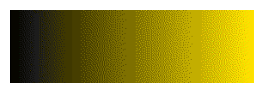Using the Export to Animated GIF dialog box, you can export your scene, or an excerpt of it, as an animated GIF image.
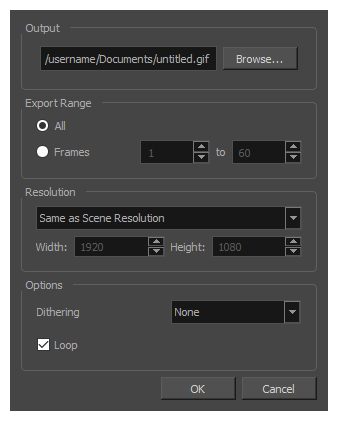
Animated GIFs are a portable format commonly used for exchanging short animations and clips on the web. They can be played in any web browser and in many image viewers.
Animated GIFs are a convenient sharing format, but they are not a publishing format. They are not as optimized for fast download and playback as movie files, cannot contain audio and, most importantly, can only contain up to 256 different colours throughout the entire animation. Hence, if your animation contains textures or gradients, it is likely to lose quality when exported as an animated GIF, as Harmony will have to limit the amount of different colours used in the exported image.
-
In the top menu, select File > Export > Animated GIF.
The Export to Animated GIF dialog box appears.
| Parameter | Description |
|---|---|
| Output | |
|
Output |
The full path and file name of the GIF file to export. |
|
Browse |
Opens a dialog allowing you to browse to the desired export directory and enter the desired file name. |
| Export Range | |
|
All |
Exports all the frames in your scene. |
|
Frames |
Allows you to specify a range of frames to render. |
| Resolution | |
|
Resolution list |
Lets you specify a resolution to export in relative to your scene's actual resolution:
|
|
Width |
If you selected the Custom resolution, use this field to specify the width, in pixels, of the exported movie. |
|
Width |
If you selected the Custom resolution, use this field to specify the height, in pixels, of the exported movie. |
| Options | Options |
|
Dithering |
Since GIF images can only have up to 256 colours, you have the option to add dithering to the rendered image. Dithering blends pixels of different colours where the image contains gradients to simulate colours that do not exist in the GIF image's colour palette.
|
|
Loop |
If this option is checked, the exported GIF animation will loop when previewed in web browsers and other image viewers that support animated GIFs. Otherwise, it will only play once and stop. |