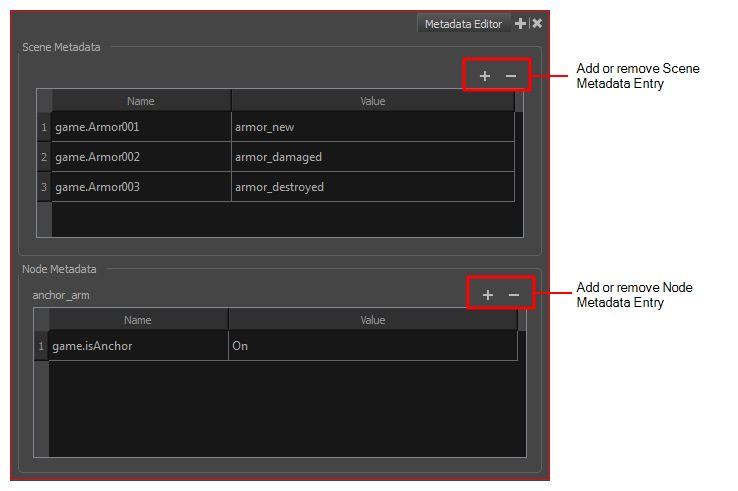
The Metadata Editor view lets you access the information of the props and anchors to be exported to Unity.
- In the top-right corner of a view, click the Add View
button and select Metadata Editor.
- In the top menu, select Windows > Metadata Editor.
| Parameter | Description |
| Scene Metadata |
This is a list of optional parameters you can create in a scene project to be exported to Unity. It will not have any incentive towards your scene assets, but can help developers know what to do with the assets contained in your Harmony scene. Once in Unity, scene Metadata will appear in Inspector view > Metadata when the Asset is selected in the Hierarchy view. |
| Name: Name of the Scene entry. (e.g. game.Armor001) | |
| Value: This can be anything that describes the state of an object. You could, for example, have three different stages of armour: new, damaged and destroyed. | |
| Node Metadata |
Displays only the props and anchors held inside your selection. If nothing is selected, no information will display. Name and value appear in this box as well. Name will show you the associated .tvg name and value will be set as either On or Off, depending on whether you want the connection to be set as active or not. Once in Unity, scene Metadata will appear in the Hierarchy view. |
| Name: Name of the selected anchor or prop. (e.g. game.isAnchor). Notice that it differs from the drawing layer name on the top-left corner of the Node Metadata section. | |
| Value: Can be set to be active (On) or inactive (Off). |