As soon as you launch Harmony, you are greeted with the Welcome screen, from which you can:
- Create scenes
- Choose your new scene's resolution
- Manage your scene resolution presets
- Quickly open recently opened scenes
- Browse for and open a scene you already created.
- Watch Harmony video tutorials on the web.
- Access the support web page.
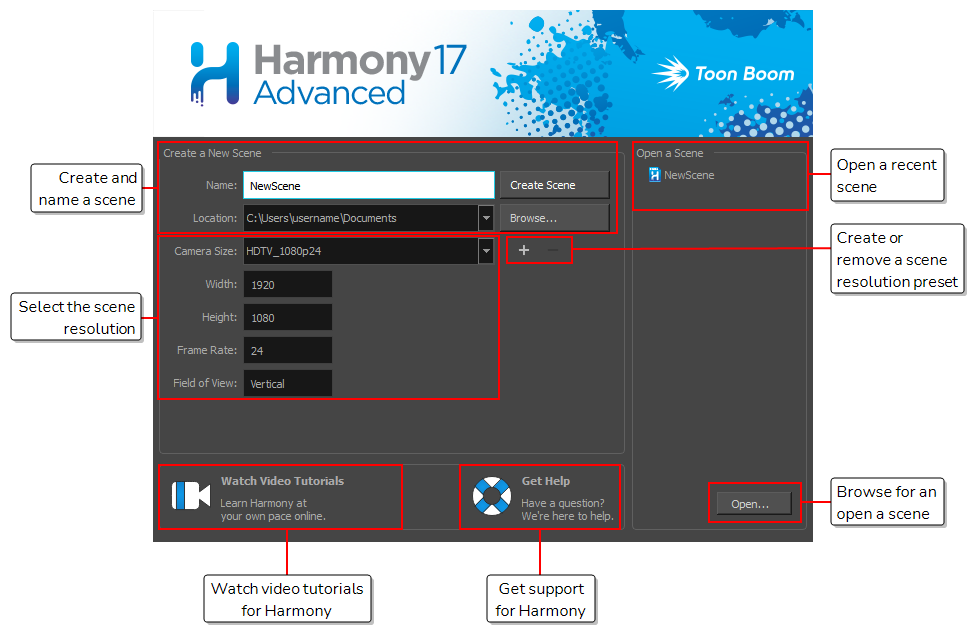
NOTE If you are using Harmony Server, you must use the  Control Center application to create your scenes before you can open them in Harmony. Harmony Server scenes cannot be created directly in Harmony.
Control Center application to create your scenes before you can open them in Harmony. Harmony Server scenes cannot be created directly in Harmony.
- In the Name field, type the scene’s name.
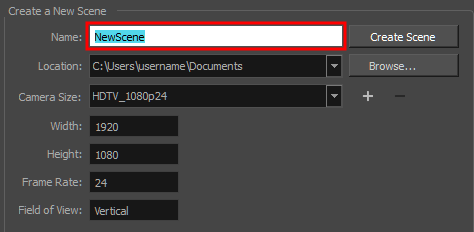
NOTE The scene name should not exceed 23 characters and cannot contain special characters, such as *&^%!.
- To decide in which directory the scene will be created, click the Browse button next to the Location field.

- From the Camera Size menu, select a scene resolution.
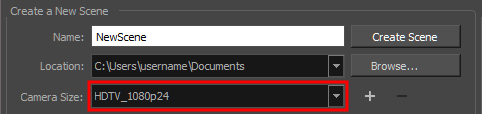
- Click on Create Scene.
A new scene is created. The main application window will appear with your new scene opened in it.