When you select which drawings to include in the Onion Skin, you are actually just setting the amount of drawings to include before and after the current drawings.
Because drawings can be exposed over multiple frames, this gives Harmony two possible approaches to determine which drawings to include in the Onion Skin:
Selecting Drawings by Frames
With this method, if you set the Onion Skin to include one drawing before and after the current frame, it will include the drawings in the frame right before and right after the current frame. This means that even if the same drawing is exposed throughout this span of three frames, only that drawing will be displayed in the Onion Skin.
This method is the default one used when using Onion Skin in the Camera view. The reason for this is that the Camera view is often used for cut-out animation. When doing cut-out animation, layers often have the same drawing exposed for long spans while the layer itself is animated with translations, rotations and scaling. By using Onion Skin by frames, you can display the position of the layer before and after the current frame in the Onion Skin, even if it's the same drawing, just in different positions.
Selecting Drawings by Drawings
With this method, if you set the Onion Skin to include one drawing before and after the current frame, it will include the nearest drawing that is different from the current drawing before the current frame, and the nearest drawing that is different from the current drawing after the current frame.
This method is more useful for frame-by-frame animation. Since frame-by-frame animation typically does not use layer animations, it is usually only relevant to have different drawings in the Onion Skin.
Changing Between Methods
In the Timeline view, you can decide whether to include drawings by frames or by drawings. In the Drawing view, however, drawings included in the Onion Skin are always selected by drawing, since the Drawing view can only be used for frame-by-frame animation, whereas the Camera view can be used for both frame-by-frame and cut-out animation.
- In the top menu, select View > Onion Skin and select either Onion Skin by Frames or Onion Skin by Drawings.
- Do one of the following:
- In the top-right corner of a view, click on the
Add View button and select Onion Skin.
- In the top menu, select Windows > Onion Skin.
The Onion Skin view is added to your workspace.
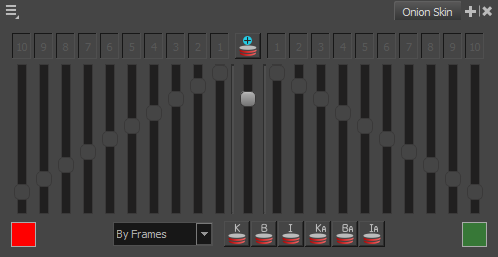
- In the top-right corner of a view, click on the
-
Open the drop-drop down at the bottom and select either By Frames or By Drawings.