Using Colours with Bitmap Layers
Because bitmap layers are not linked to your colour palettes, this adds extra flexibility when painting on a bitmap layer. Although you are still able to use the colour swatches from your colour palette, you can also pick any other colour and paint right away with it, without having to create a colour swatch for it in your palette. Hence, when a bitmap layer is selected, the Colour view lists your palettes and their swatches, but it also features an extra panel, Bitmap Colour, which allows you to create a colour on the go.
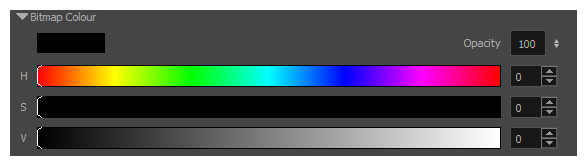
By default, the bitmap colour sliders allow you to pick a colour by choosing its Hue, Saturation and Value. These sliders are referred to as the HSV Sliders. If you prefer, you can also pick your bitmap colour by choosing its Red, Green and Blue values, by switching to the RGB sliders .
- Do one of the following:
- Right click on the Bitmap Colour panel and select either HSV Sliders or RGB Sliders.
- Open the Colour View menu
and select Colour > Bitmap Colour Sliders > HSV Sliders or RGB Sliders.