When you create a new database, by default, Harmony's resolution presets are copied to it. These resolution presets can be used by all users of the database:
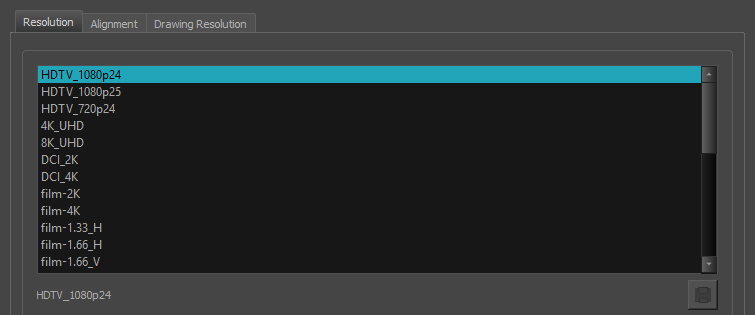
This file can be found at the following location, and can be edited:
/USA_DB/resolution/resolution.conf
If you open the file, you will see some comment lines starting with #, followed by definitions of the resolution presets, like those in the example below:
#
# resolution.conf for Harmony Premium
#
# This file defines the scene resolutions available to the program.
#
# The default version of this file can be found in "/usa/etc" for old Harmony/Opus
# or in "<Application Folder>/etc" for Harmony/Animate/Digital Pro/Storyboard.
#
# You may copy this file to /USA_DB/jobs/your_jobs for job specific resolutions
# or /USA_DB/environments/your_environment for environment wide resolutions or /USA_DB/resolution/
# for system wide resolutions. In the case of /USA_DB/resolution/ you will have to create a folder
# resolution if it doesn't exist already.
#
# You may add any resolution to this file that you frequently use in your scenes.#
#
# syntax:
# resolution <name> <x> <y> [custom] [fps <fps>] [<fov>] [<projection>]
#
# The "custom" keyword means that this resolution was created by a user.
#
# The "fps" keyword can be followed by an integer to specify the number of frames per second.
#
# <fov> is either a "V" for vertical fitting, an "H" for horizontal fitting, or an angle expressed
# in degrees that specifies a custom field of view. If unspecified, horizontal fitting is used.
#
# <projection> is either "Perspective" or "Orthographic" and is available only in Harmony
# Premium. If unspecified, a perspective projection is used.
#
default HDTV_1080p24
resolution HDTV_1080p24 1920 1080 fps 24 V
resolution HDTV_1080p25 1920 1080 fps 25 V
resolution HDTV_720p24 1280 720 fps 24 V
resolution 4K_UHD 3840 2160 fps 24 V
resolution 8K_UHD 7680 4320 fps 24 V
As you can see, after the comments, the first line of the file defines which resolution is the default resolution. The default resolution is the resolution new scenes are created with.
default <resolution name>
Then, each line is used to define one resolution preset, in this format:
resolution <resolution name> <width> <height> fps <frame rate> <field of view> <projection>
- The <resolution name> is the name of the resolution. This is used to select the resolution preset in the Scene Settings dialog, the default resolution and the resolution in which to render a scene.
- The <width> and <height> are the dimensions of the scene, in pixels.
- The <frame rate> is the amount of frames to play per second.
- The <field of view> is the angle of the camera lense. It can be set to V to make the camera cone fit the height of the camera field, to H to make the camera cone fit the width of the camera field, or to an angle in degrees. If unspecified, the field of view is made to fit horizontally.
-
The <projection> is how elements are projected in the 3D space. It can either be Perspective or Orthographic. If unspecified, the projection will be set to Perspective.
NOTE Orthographic projection is only available in Harmony Premium.
Additionally, you can add the custom keyword just before fps to specify that this resolution is user-created.