The Edit Set Ease for Multiple Parameters dialog box lets you apply ease to multiple functions and keyframes. You can display the function curve and modify the Bezier or Ease curve
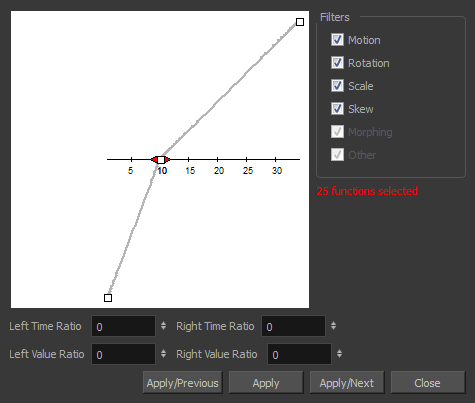
- In the Timeline view, select a keyframe on one or more layers.

- Do one of the following:
- In the Timeline view, right-click and select Set Ease For Multiple Parameters.
- In the Timeline toolbar, click the Set Ease For Multiple Parameters
button.
The Set Ease For Multiple Parameters dialog box opens.
| Parameter | Description |
| Filters | |
|
Motion
|
Motion: Applies the easing parameters to the selected Position X, Position Y, Position Z and 3D Path functions. |
|
Rotation: Applies the easing parameters to the selected Angle functions. |
|
|
Scale: Applies the easing parameters to the selected Scale functions. |
|
|
Skew: Applies the easing parameters to the selected Skew functions. |
|
|
Morphing: Applies the easing parameters to the selected Morphing Velocity functions. Note that it applies to the Morphing velocity function found in the Layer Properties window, not the basic morphing ease in the Tool Properties view. |
|
|
Other: Applies the easing parameters to all the other the selected functions, such as all functions created to animate effect parameters. |
|
|
Left and Right Time Ratio |
Lets you type the percentage value corresponding to the length of time you want the easing to last. Stay between 0% and 100%. If you go beyond 100%, your motion will overshoot. |
|
Left and Right Value Ratio |
Lets you type the percentage value of how strong you want the easing out to be. Stay between 0% and 100%. If you go beyond 100%, your motion will overshoot. |
|
Apply/Previous |
Applies the easing parameters to the selected keyframes and then selects the previous keyframe in the timeline. |
|
Apply |
Applies the easing parameters to the selected keyframes. |
|
Apply/Next |
Applies the easing parameters to the selected keyframes and then selects the next keyframe in the timeline. |
|
Close |
Close the dialog box. If you did not apply the modifications, they will be cancelled. |