To use Advanced Onion Skin, you must first enable it. You also need to add the Onion Skin view to your workspace, as it is required to configured which drawings are displayed in the Advanced Onion Skin.
- Do one of the following:
- In the top-right corner of a view, click on the
Add View button and select Onion Skin.
- In the top menu, select Windows > Onion Skin.
The Onion Skin view is added to your workspace.
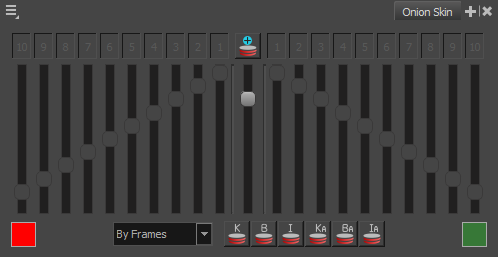
- In the top-right corner of a view, click on the
-
Do one of the following:
- In the Tools toolbar, double-click on
Onion Skin and select
Advanced Onion Skin.
- In the Onion Skin view, click on the
Advanced Onion Skin button.
- In the top-left corner of the Onion Skin view, open the
View Menu and select Advanced Onion Skin.
The controls for the Advanced Onion Skin are now accessible in the Onion Skin view.
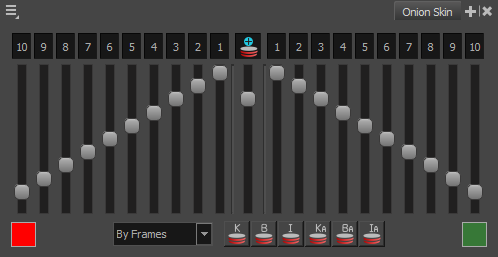
By default, Advanced Onion Skin displays the 10 previous drawings and the 10 next drawings. To adjust which drawings are displayed in the Onion Skin, see Selecting Drawings to Display in Advanced Onion Skin
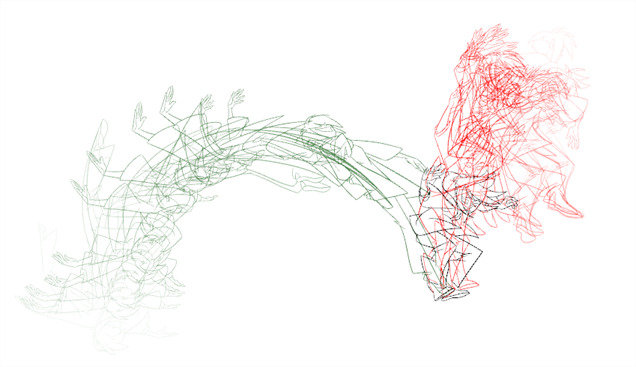
- In the Tools toolbar, double-click on