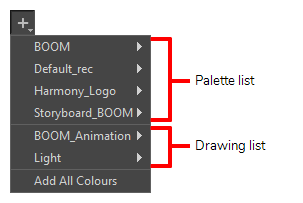Colour Selector Node
The Colour Selector node filters colours in the input image and outputs an image containing only the selected colours. The colours to display can be selected in the Layer Properties of the Colour Selector.
The Colour Selector does not just cut out the colours that are not selected from the input image, it outputs the image it is connected to as if these colours were invisible. Hence, if two brush strokes with different colours overlay each other, and the colour of the overlaying brush stroke is filtered out, the underlay brush stroke will not be cropped, it will display as if the overlay stroke did not exist.
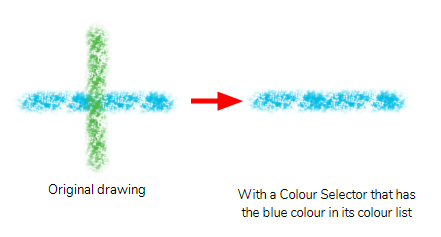
Connection
To use the Colour Selector, simply connect it as the intermediary between an image output (such as a drawing or composite's output port) and an image input (such as a composite's input port):
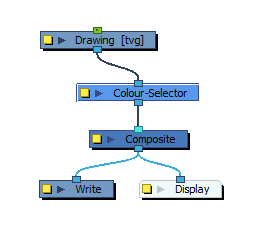
The Colour Selector node will take the input image and output the image without the colours that are not in its colours list in its layer properties. By default, no colours are in the Colour Selector's list, so the output image will be completely invisible until colours are added.
Properties
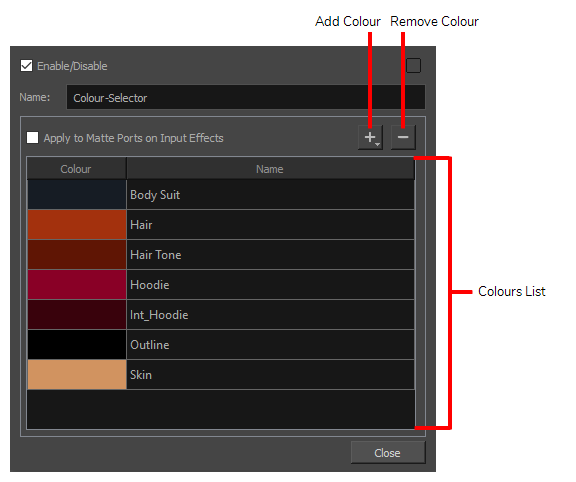
| Parameter | Description |
| Name | Allows you to enter a name for the node. |
| Apply to Matte Ports on Input Effects | By default, the Colour Selector does not filter out colours in drawings that are connected to the matte port of a node. This is because drawings connected to a matte port are used for their shape and transparency levels, and not their colours. If this option is checked, the Colour Selector will filter out the colours that are not in the list, even in drawings that are connected to a matte port. |
| Add Colour Menu |
The Add Colour menu allows you to add colours to the list of selected colours. You must add colours to the list for the Colour-Selector to know which colours to let through.
The Add Colour menu has three sections:
|
| Remove Colour | Removes the selected colour from the list. |
| Selected colour list | The list of colour that the Colour Selector will let through. Every other colour in the input image will be filtered out. |