The Database Server service manages requests from Harmony Server clients who connect to the Harmony database using Harmony, Paint, Scan or Control Center.
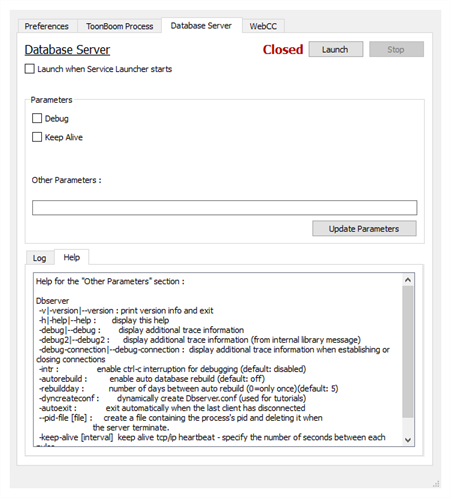
| Parameter | Description |
| Launch button |
Click on this button to start the service. The status will change from Closed to Running. |
| Stop button | This button is enabled when the service is running. Click on this button to stop the service. |
| Launch when Service Launcher starts | Check this option to automatically launch the Database Server service when the Service Launcher is launched. This bypasses the need to click on the Launch button. |
| Parameters | |
|
Debug |
Output detailed information about the tasks performed by the datbase server to the log, to help debug any issue with the server. |
|
Keep Alive |
Check this option if you would like the Database Server to automatically restart in the event that it crashes or fails. You can select the wait period before relaunch in the Preferences tab. |
|
Other Parameters |
Command line parameters to pass to the service when launching it. The Help tab below contains a list of parameters supported by the service. Once you have made changes to the list of parameters, you can click on Update Parameters to relaunch the service with the new parametes. |
|
Update Parameters |
Click on this after making changes to the Other Parameters field to stop and relaunch the service with the new parameters. |
| Help tab | This tab lists all the available options for the database server. You can type these parameters in the Other Parameters field to customize the behaviour of the service. |
| Log tab |
This tab records the activity of the service while it runs. It only lists up to the maximum number of lines specified in the Preferences tab.
|