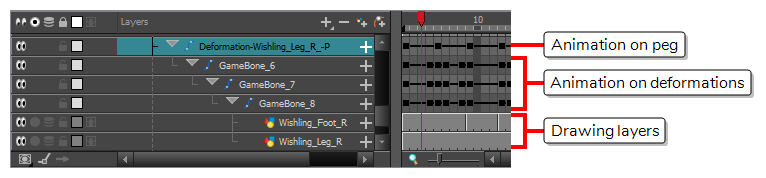The following are guidelines to follow when animating a character in Harmony if you intend to export it for use in Unity.
| Animation on Pegs |
When animating game sprites in Harmony, you should animate the body parts on their parent pegs or their deformations, and not on the drawing layers directly, to keep the drawing information and the animation information separate.
TIPTo facilitate this workflow, you can enable the
|
| Animation Techniques |
It is recommended to use geometrical transformations—done with the |
| Deformations |
If you want to use deformations for your animation, you must use Game Bone deformations. Game Bone deformations are similar to regular Bone deformations, but have less options and are designed to render the way Unity would render them—see About Game Bone Deformations. Unity does not support Harmony's Curve or Envelope deformations. Hence, if you want to use these to animate your character, you will need to bake the animations made with Curve and Envelope deformations into frame by frame animations before exporting your sprite sheet. Note however that this will make the resulting sprite sheet heavier in file size as each frame of these animations will be exported as a single sprite—see Converting Deformation Animations to Drawings. |
| Moprhing Tool |
Unity does not support animations made with Harmony's |
| Exported Assets |
Drawings that are not used by your character or its props will not be exported with the sprite sheet. Hence, you do not need to delete unused drawings from your scene to optimize the exported assets. |