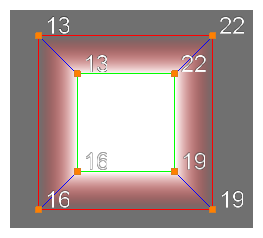T-COMP2-002-009
An animated matte generator has two separate contours: The inner contour and the outer contour. It automatically generates both contours based on the source drawing it is connected to, so both contours start out having the exact same shape and position, and their points start out being locked together. Therefore, until you separate the points of the outer and inner contours, your Animated Matte Generator will behave as if it had a single contour.
You can define the Animated Matte Generator's inner and outer contours separately by disabling one of them, then manipulating the points in the other one. Each point that is animated on one of the contours while the other one is disabled will become independent from the other contour.
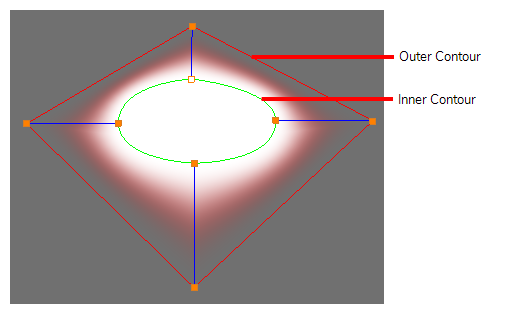
There are two cases where you need an inner and an outer contour:
- To create a feathered effect. When the Animated Matte Generator's Output Type is set to Feathered, it generates a gradient going from the inner contour to the outer contour, allowing you to create light and shadow effects that match very precise shapes.
- To create an animation based on both contours. By setting the Animated Matte Generator's Output Type to Interpolate Between Contours, you can make your matte drawing morph from the outer contour's shape to the inner contour's shape, and vice versa, by animating the Animated Matte Generator's Interpolation Factor.
The Animated Matte Generator keeps track of which points correspond with each other across the inner and outer contours. You can enable the Point Id option in the Animated Matte Generator view to display the identification number of each matte point in the Camera view. Points from the inner contour that match points from the outer contour will have the same identification number.