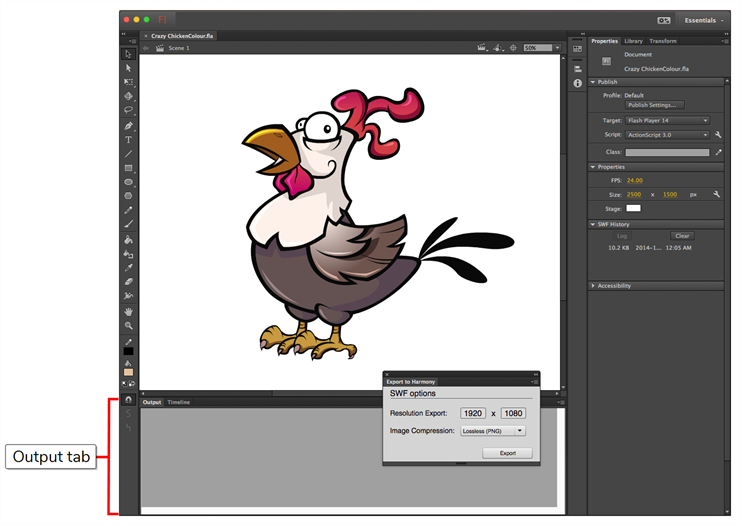Exporting Rigs and Assets from Adobe Flash / Animate
Once you have installed the Export to Harmony extension for Adobe Flash / Animate, you might notice that there is an Export to Harmony option in the Commands menu. Before using it, it is very important to check the following:
-
Changes to your Flash / Animate project must be saved.
This is extremely important. When you use the Export to Harmony command, all the work that isn’t saved will be discarded. This is because the extension needs to make irreversible changes to your project to deconstruct your rig into exportable parts, so it reloads the saved version of your project once it’s done exporting.
TIPIf you want anything in your Flash / Animate to be excluded from the export, you can delete it right before exporting, without saving. The deleted content will be restored after exporting to Harmony. -
The Export to Harmony window must be present in your workspace.
Adding this window to your workspace initializes the export settings, which the Export to Harmony command needs. If the Export to Harmony window is not present, the export is likely to fail.
Depending on your version of Flash / Animate, this window can be added from the Windows menu, either in the Extensions or the Other Panels sub-menu.
-
You must currently be at the Scene level of your Flash / Animate project.
The Export to Harmony presumes that the level in which you currently are is the scene level, and attempts to export your assets from that level. Therefore, attempting to export from any level but the scene level will cause errors.
- In Adobe Flash / Animate, make sure you are at the Scene level, and not inside any symbol.
-
Make sure all the changes you made to your project that you wish to preserve have already been saved.
IMPORTANTExporting to Harmony will discard any unsaved changes you have made to your project. -
Add the Export to Harmony window to your workspace:
- For Adobe Flash Professional CC and later: In the top menu, select Window > Extensions > Export to Harmony.
- For Adobe Flash Professional CS6 and earlier: In the top menu, select Window > Other Panels > Export to Harmony .
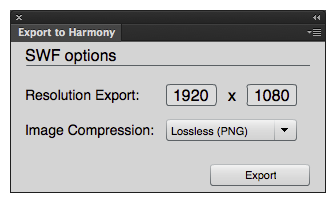 NOTEThis window needs to be present in your workspace in order for the Export to Harmony extension to work.
NOTEThis window needs to be present in your workspace in order for the Export to Harmony extension to work. - If desired, adjust the Resolution Export and Image Compression settings in the Export to Harmony window.
-
Do one of the following:
- In the Export to Harmony window, click Export.
- In the top menu, select Commands > Export to Harmony.
NOTES- The extension will attempt to export to a folder with the same name as your Flash / Animate project, in the same folder as your project. If this folder already exists, it will prompt you to confirm if you want to overwrite it. Only click OK if you are sure that this folder contains a previous export that you want to overwrite.
- If your project is saved in XFL format, then a folder named after your project already exists to store your project’s assets. In this case, the extension will export to a folder inside this folder, which will also be named after your project. For example, if you are exporting from a project in your Documents folder named MyProject.xfl, then the export will be in the folder MyProject > MyProject inside your Documents folder.
The Output tab appears and displays information about the conversions necessary to export your rig and assets. If nothing appears in this tab, this means your rig was already optimized for export to Harmony.
The extension will export your rig and assets to an intermediary format in a folder with the same name name as your project, in the same folder as your project. Its content will be as follows:
- The file export.json: This contains all the information about the structure of your rig. This is the file that you will import in Harmony.
- A Flash / Animate (.swf) file for each exported element.
- A text (.txt) file for each exported element, which contains information for importing frames in their respective SWF file as drawings in a single element in Harmony.
- The file logs.txt, which contains a list of procedures the extension took to deconstruct and export your rig.