It is possible to remove frames from your scene. Your scene will be shortened by the amount of selected frames, and all the animation after the selection will move back to close the gap.
In the Xsheet view, you can remove any selected frame range, such as the last frame.
- In the Xsheet view, do one of the following:
- Select a frame in a given column.
- Select a frame range by clicking the first frame’s number and then dragging the selection highlight down to the last frame to delete.
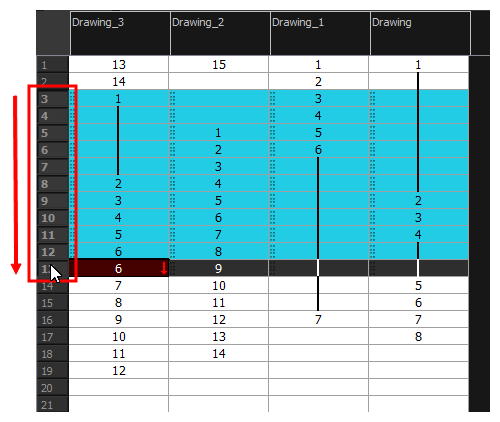
- To delete the selected frames, do one of the following:
- From the top menu, select Scene > Frame > Remove Selected Frames.
- Press Del to delete the selection.
- Click the Remove Frames
button. To remove several frame selections, click the button repeatedly.
If you selected a range of frames, the Warning dialog box may open.
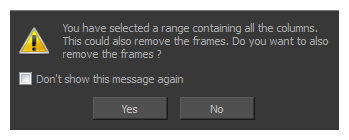
- To complete the operation:
- Click Yes to delete the selection.
- Click No to delete only the exposure in the cell and not the frames.
- Select the Don’t Show This Message Again option to prevent the warning message from being displayed each time you delete a frame range.