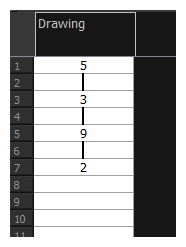You can Lets you fill in random values over a selection. You can give a maximum and a minimum value and create a range for Harmony to choose the random values from. The selection can be over one cell or a cell range in one column or more or an entire column or many entire columns.
- In the Timeline or Xsheet view, select a cell range.
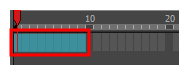
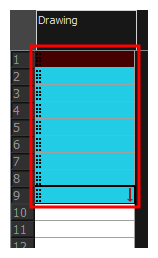
- Do one of the following:
- Select Animation > Cell > Fill Cells Randomly.
- Right-click on the selection and select Exposure > Fill Cells Randomly.
- In the Xsheet view, click the Fill Cells Randomly
button. Note that you may have to add this button to your toolbar by right-clicking on it and selecting Customize.
The Fill Cells Randomly dialog box opens.
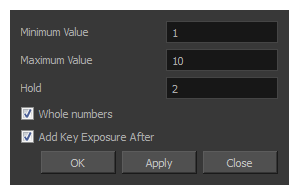
- In the Minimum Value field, enter the lowest acceptable value.
- In the Maximum Value field, enter the highest acceptable value.
- In the Hold field, choose an exposure holding value.
- If you are applying this option to a drawing column, select the Whole Numbers option to avoid decimal points.
- Click OK.